Managing Windows Server 2008 Core with powerful commands, Part2
Since there is no Windows User Interface in Core installation so we have to use command line tools to complete the configuration like setting the administrator password ,joining domain, setting static IP address.
1. To set the administrative password
· At a command prompt, type the following: net user administrator *
· When prompted to enter the password, type the new password for the administrator user account and press ENTER.
· When prompted, retype the password and press ENTER.
2. To rename the server
· Determine the current name of the server with the hostname or ipconfig command.
· At a command prompt, type: Netdom renamecomputer <ComputerName> /NewName:<NewComputerName>
· Restart the computer.
3. Enabling Automatic Updates
To enable automatic updates on the server we will use another built-in script method scregedit.wsf. Here are the options:
3.1 To verify the current setting, type: Cscript scregedit.wsf /AU /v
3.2 To enable automatic updates, type: Cscript scregedit.wsf /AU 4
3.3 To disable automatic updates, type: Cscript scregedit.wsf /AU 1
4. To Set Date ,Time and Time Zone
Type control timedate.cpl on the command prompt which will open the same Date and Time applet that can be open from control panel in the full installation of Windows Server 2008.

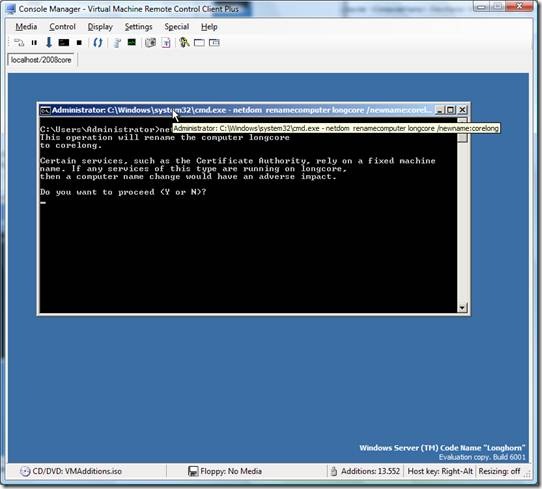
![clip_image002[2] clip_image002[2]](https://msdntnarchive.z22.web.core.windows.net/media/TNBlogsFS/BlogFileStorage/blogs_technet/niraj_kumar/WindowsLiveWriter/1025caad7a5c_AF1B/clip_image002%5B2%5D_thumb.jpg)
![clip_image001[5] clip_image001[5]](https://msdntnarchive.z22.web.core.windows.net/media/TNBlogsFS/BlogFileStorage/blogs_technet/niraj_kumar/WindowsLiveWriter/1025caad7a5c_AF1B/clip_image001%5B5%5D_thumb.jpg)