Installing and configuring the MMA agent

Maybe the MMA agent is like Venom?
Proof I've watched too many a Marvel movie...
An existential moment perhaps, but the MMA agent can be a bunch of strings stuck from one place to another, monitoring whatever its told to do.
If you are running SCOM2016 or above, the MMA agent is built-in with Log Analytics, just configure your workspace
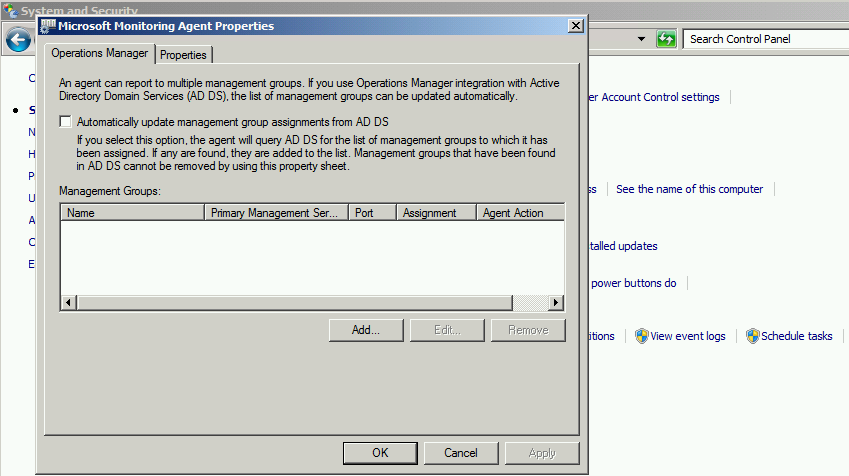
Download and Install MMA agent
SCOM 2012R2 agent does not have MMA, so download MMA agent from Log Analytics workspace
Azure Portal > Log Analytics > Subscription > Advanced Settings
Click on Windows Servers from Connected Sources to download Windows Agent
Click on Linux Servers from Connected Sources to download Linux Agent
From the Azure Portal (https://ms.portal.azure.com)
Click on Log Analytics, <your subscription >
Click on Advanced Settings
My view defaulted to Connected Sources > Windows Servers
Save the workspace ID and workspace key to notepad/OneNote for later

< Assuming the MMA agent is installed with Log Analytics capability >
Update MMA Agent with Workspace ID and Key
From MMA agent, update the OMS Workspace with the GUID copied to notepad
Click on Start > Control Panel, System and Security > Microsoft Monitoring Agent
Click on Azure Log Analytics (OMS) tab on MMA agent
Click Add

Add Workspace ID and Key to agent
Click OK
Click OK again on MMA properties
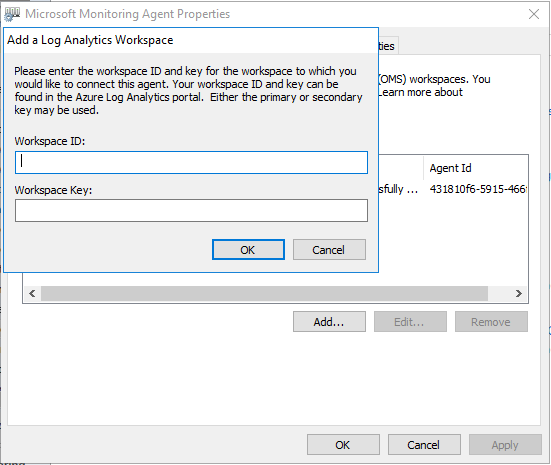
Look for the healthy green checkbox'd circle
Troubleshooting Errors in the Operations Manager Event Logs
Comments
- Anonymous
December 06, 2018
The comment has been removed- Anonymous
December 06, 2018
Hello,The steps to connect MMA agent to Azure is very similar to the SCOM steps.Please see this link from the docs site.
- Anonymous