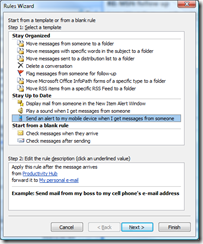Outlook Rules: Forward mails to a mobile device or alternative e-mail address
If you don't have remote access to your Outlook mail account or if you like to monitor a different email address when you're out of the office, you can set up a rule to forward mails from the most important people in your work life.
First, make sure the email address where you want to receive mails is in your Outlook address book. If it's not in your company's Global Address Book, don't despair: Simply add it as an entry to your Outlook Contacts. Alternatively, if you're using the Outlook Connector, you can import it from your Windows Live Hotmail contacts.
Once that's done, go into Tools, Rules and Alerts and click New Rule. Select this rule template under Stay Up to Date: Send an alert to my mobile device when I get messages from someone. Now look down to Step 2 and click from people or distribution list to select the source(s) of mails you want forwarded (you only want the important mails, right?) and click forward it to people or distribution list to select the email address where you want qualifying mails forwarded:
Click Finish and you're done.
Suzanne