Make Excel rows and columns visible, even if you scroll
If you use header rows in your documents, you probably want to see them even when you're down to row 2042. Likewise, if you have critical information in your first column, you still want it in sight no matter how many columns you add.
There's a pair of handy features in Excel that do just that. These features work the same way in both Excel 2007 and Excel 2010.
There's the highly flexible method: Split, found on the View tab. Adding a split divides your worksheet into four quadrants:
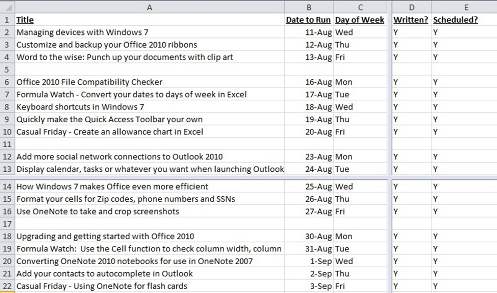
You can drag the split lines wherever you want - pull the horizontal dividing line up between rows 1 and 2 to lock your top row in place, and then drag the vertical line all the way off to the left to make it disappear entirely. Or vice versa, if you prefer. Clicking Split again makes your split disappear. This feature works best if you want to lock both a row and column into place at the same time but, again, it's flexible.
If you just want to quickly lock the top row or first column, it's faster to hit the Freeze Panes button (also on the View tab):
.png)
In my case, I simply select Freeze Top Row and I'm ready to scroll:

Suzanne
Comments
Anonymous
January 04, 2012
Nice... now, how do I make Excel scroll normally when I have word wrap in cells on, and cells that are very tall (they contain a bunch of data). Half the data is displayed on the screen, but when I scroll down it jumps to the next row, and puts it at the top of the page, and thus I can never read the last half of the data. I just want it to scroll normally, like a web page or a text file. It's trying to be fancy and is annoying me beyond belief!Anonymous
August 19, 2013
thanks a lot :)Anonymous
August 22, 2013
Thanks very much for the tip, works great!Anonymous
December 10, 2013
THANKS A TON.... ;)