Doing the splits with Word
Ever wish you could be in two places at once? Microsoft Word 2007 has a handy feature called Split View that lets you do just that: Work in two different parts of a document on the same screen at the same time.
If you've ever had to edit a long document, I'm sure you can already predict how useful this can be.
Split View essentially opens one document in two panes. The same file is visible in both, but each pane is independent. Scrolling in one doesn't affect your position in the other.
This can be a big help if you're rearranging a long document. You can move one pane to the place you're cutting from and scroll down in the other to the place where you're moving the text. This makes adjusting content flow just a quick matter of cut-and-paste, even if the destination for your paste is 50 pages away!
It's also useful for reviewing highly technical documents. If you're reading a long passage that refers to a complex diagram, you can scroll to the diagram in one of your windows while reading about it in the other. The diagram will remain in place even if you have to read through several pages.
A friend of mine also uses this feature to write technical documents. He writes the outline at the top and then places it in one pane. He then writes in the other, referring to the outline so he can always see how all the pieces fit together.
Here's how to split your documents:
- On the View tab on the Ribbon, click the Split button in the Window section.
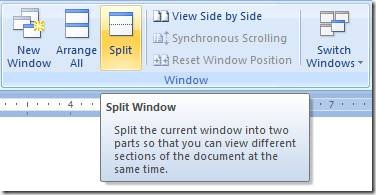
- Word 2007 will then draw a horizontal line across your screen. Use your mouse to position the break where you want it. Click to set it.
- If you don't like the location the split, just click and drag it with your mouse.
- When you're done, just click the Remove Split button.
Each part is independent of the other. You can even set one pane to 100 percent and zoom the other to show two full pages. Now if I could just figure out how to be two places at once.
Suzanne