Clear outdated Outlook AutoComplete name suggestions
Have you ever had a wrong or outdated e-mail address appear from Outlook name suggestions when you were typing a name into the To: field? There's an easy way to fix this. Just select the name but don't press Enter. Instead, press the Delete key. There, it's gone!
If AutoCompletename suggestions just aren't your thing, you can always turn them off. Go to the Tools menu, select Options, click E-mail Options and then Advanced E-mail Options. Uncheck the next to the last option, Suggest names while completing To, Cc, and Bcc fields.
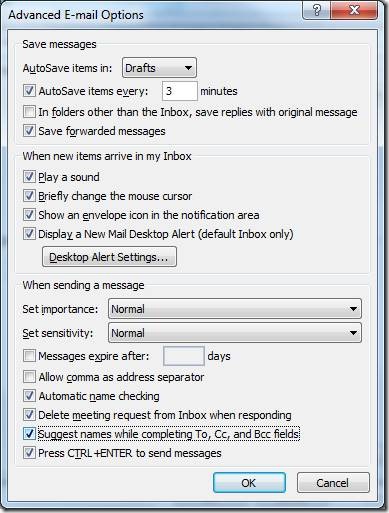
Incidentally, this is different from Automatic name checking, which permits you to type names and have them looked up against your address books when you send. If you want to force a name check prior to send (usually a good idea!), you can always click the Check Names button at the top of the message or use one of my favorite keyboard shortcuts, Control K.
Suzanne
Comments
- Anonymous
February 03, 2011
Thanks for this - very useful and it worked