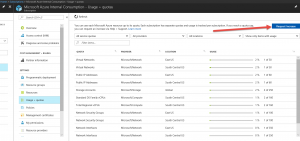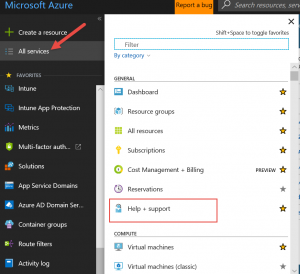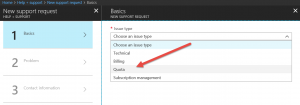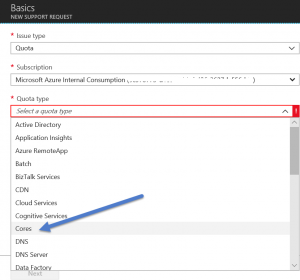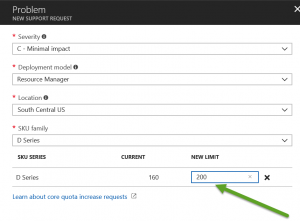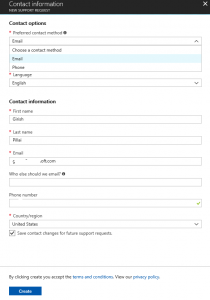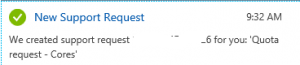Increasing CORE quota limits in Azure
Updated to reflect the new workflow - 11/23/2017
Please click on the individual pics below to load up a clearer view of the pic.
I had this ask on how to increase the default quota limits on Azure and I wanted to capture the basic flow using the new portal. The following talks about increasing CORE limits of VMs. The default for a subscription is 20. While we are here submitting a ticket for increasing CORE count of a subscription, increasing other limits is very similar and can be done by creating a similar ticket, though you will have to choose the correct resource type for which you want to increase the quota. Overall it is a very simple and straightforward process to submit a request and have the quota increase request granted. Note that increasing quota limits does not automatically mean you will be billed extra. It is only a soft limit that is being reset, and you will only be billed for actual usage. So you should have peace of mind increasing core counts.
Go to your portal and do either of the following to get to the blade where you can request Quota increases.
(a) Go to your subscription blade and click on Usage + Quotas as shown below OR use the method (b) shown below
(b) click on Help+Support->New Support Request -> Request Type (look at the bread crumbs at the top to see the navigational hierarchy)
Then click on Basic and on the "Issue Type" click on “Quotas” and then choose the subscription for which you want to change the quota. Note that customers usually have multiple subscriptions. So select the appropriate subscription where you want the quota increase.
Since we are talking about increasing "CORES" for Virtual Machines, pick that in the drop down for "Quota Type". As you can see below there are different types in this drop down. So be sure to pick the appropriate "Quota type".
Choose the resource type where you want to increase the QUOTA
NOTE: If your VM instance sizes are going to go over and above the current subscription limit, you will see them as "Not Available" in the new portal (ie https://portal.azure.com). So you should check your current core quotas against the actual number of cores you are using. Another quirk is that if you are using Azure Resource Manager (ARM), then the quota numbers are per region instead of subscription. So be aware if you are planning to use ARM based deployments and needed to increase the core counts, then you also have to factor the regions in which you are doing the deployment and request quota changes across the regions you are needing to deploy.
Follow the screen shots and fill up the rest. This should generate a support ticket (see the very last screen shot) and also generate an e-mail to you.
This will generate a support ticket and a support engineer will contact you based on priority and after making a few checks usually increase your quotas' soft limits. It is actually a simple and straightforward process.
Additional Reference: Troubleshooting and listing quotas using PowerShell or Azure CLI
Comments
Anonymous
February 09, 2016
Any indication of turn around time?Anonymous
February 10, 2016
Should be very quick. Within 24 hours is my experience.Anonymous
February 20, 2016
Still waiting 3 days after making a request. How embarrassing that you have to open a ticket to scale beyond 4 cores and wait for 3 days with no response from Microsoft. This is not what cloud is about.- Anonymous
February 05, 2017
I know I'm very late, but for anyone else reading this. If you only have a default of 4 cores it may be that you have a free trial and with a free trial 4 cores is the max amount allowed.
- Anonymous
Anonymous
March 04, 2016
How can you check core allocation in the new portal? MSFT support have actioned my core increase but how to I check?- Anonymous
April 04, 2016
Run the Azure command Get-SubscriptionLimit. Also see https://azure.microsoft.com/en-us/documentation/articles/azure-subscription-service-limits/
- Anonymous
Anonymous
July 03, 2017
Is there any implication on pricing part?I guess adding additional core has nothing to do with pricing.. Pricing is based on consumption.. can anybody confirm that?- Anonymous
October 21, 2017
Pricing or billing will happen only when you actually start consuming it. Increasing CORE count is just allocating you enough quota so you can go and later on consume it. So merely increasing quota does not have any pricing impact.
- Anonymous
Anonymous
September 29, 2017
I am looking at a subscription, I believe there are only 20 cores available to every region in that subscription, how do I know how many cores they have used and I know I have to request MS support to increase the cores.. do I need to go to a different kind of section like billing to find this info of cores consumed?- Anonymous
October 21, 2017
You have to be subscription admin to see this information. You will have to use the PS command "Get-AzureRmSubscription" with -ExtendedDetails option list out. Please see blog post - https://psconfig.com/post/72706523311/determining-core-counts-in-azure-powershell-the for more details.
- Anonymous
Anonymous
November 16, 2017
When you say "While we are here submitting a ticket for increasing CORE count of a subscription, increasing other limits is very similar and can be done by creating a similar ticket, though you will have to choose the correct resource type for which you want to increase the quota", What are the other limits which can be submitted in a similar fashion? Particularly in the context of deploying PCF on Azure?