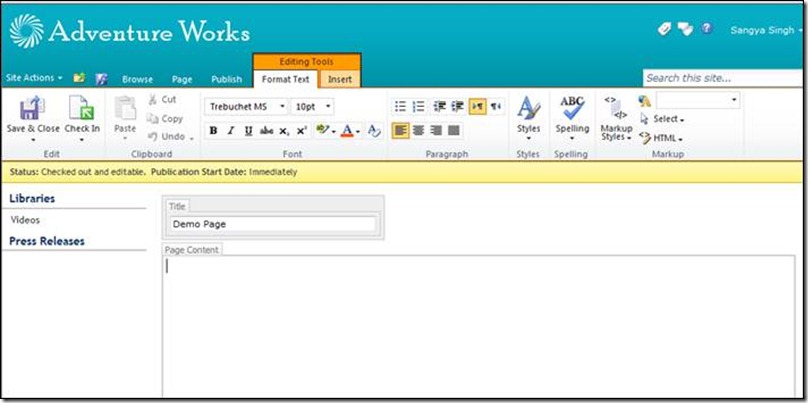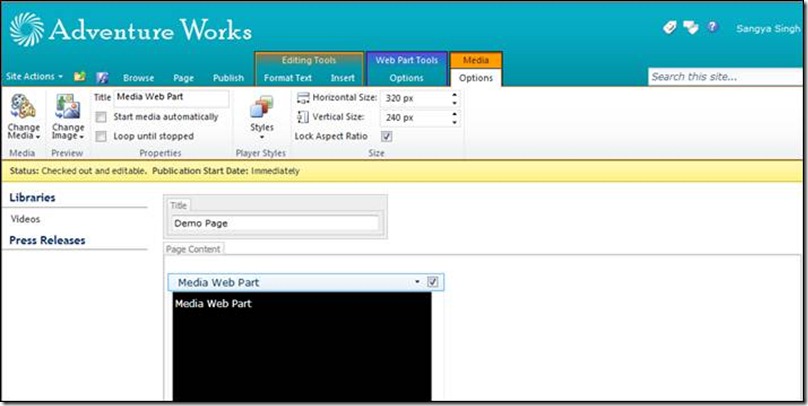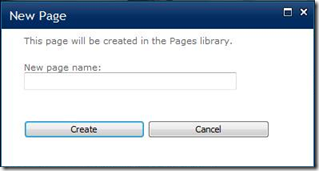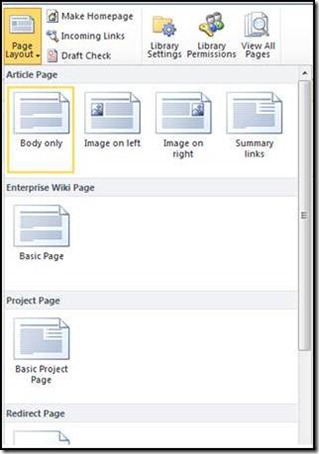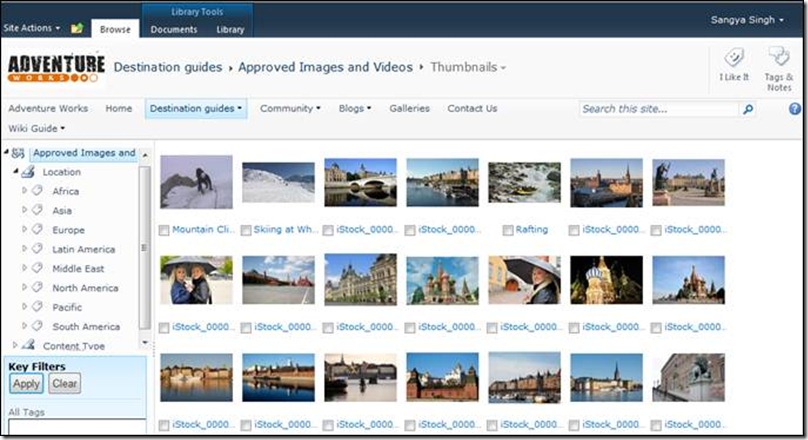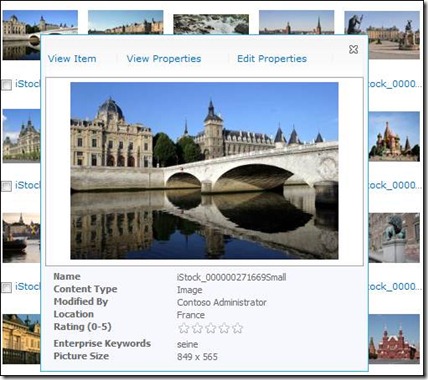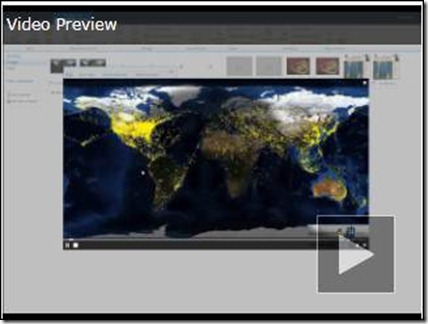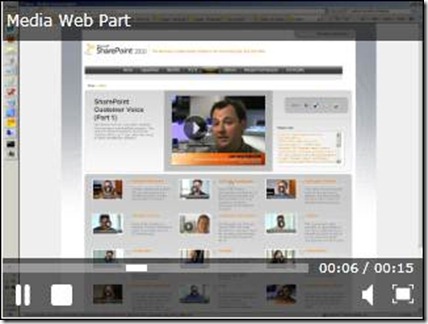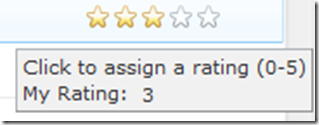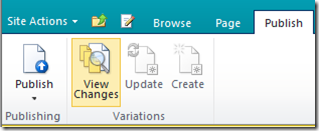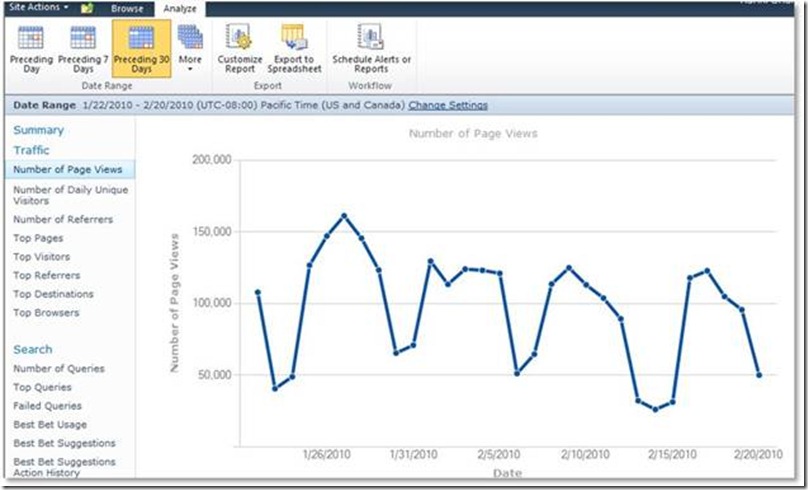Introducing Web Content Management in SharePoint 2010
Hello everyone! My name is Sangya Singh and I am a Program Manager on the SharePoint engineering team working on Web Content Management (WCM) features. We are very excited about the WCM capabilities that will be shipping in SharePoint 2010 and the possibilities they will open up for our customers to create rich WCM solutions. In this first post, I want to talk about the broad investments we have made in this release around WCM and share with you how we approached it from an engineering perspective.
Enabling different shades of WCM
Taking authoring to the next level
Making it easier to build richer sites
Richer publishing control and greater insight
Scalable platform to power your site
Enabling different shades of WCM
When most people hear WCM, they immediately think dot com, a public facing internet site. A public facing site allows a company to drive brand awareness, deliver marketing campaigns, build community and share information about their products and services. The publishing process behind a public facing site is typically very structured to ensure a consistent look and feel, usage of approved branded assets and a more controlled approval process. Public facing sites are just one use of WCM technology and most companies have far broader needs from a WCM platform. If a public facing site is on one end of the spectrum then a solution like a Wiki is at the end other. Wiki’s are community based and have lots of authors creating content in a very loosely controlled environment. Wiki authors have a lot more freedom on how their content is formatted and organized when compared with a public facing site. There are many shades in-between these two scenarios requiring varying degrees of branding and governance so when we built the WCM features in SharePoint 2010 we set out to empower the business to easily adjust the dial between freedom and control from one site to the next.
Taking authoring to the next level
A modern WCM system has to meet many needs across a business but the number one goal has always be to empower the people who own and create content to easily publish content. With a renewed focus on web analytics, search engine optimization, campaign management and personalization, many businesses and vendors have lost sight of the end user. By empowering content creators, you can rapidly remove the friction between the business and IT ensuring that you can drive content to the right audience in a timely manner. To empower the end user, you need to provide an intuitive user experience that helps employees author and publish content effectively without needing specialized technical skill. Jim Masson discussed the notion of ECM for the masses in his blog ‘SharePoint 2010 Delivering on the promise’, giving insights in to how we think about empowering users and the list below outlines some of the key user experience enhancements that we made in SharePoint 2010:
Quick access to the tools and actions you use most often
The most notable visual change in SharePoint 2010 is the introduction of the “Ribbon” from the Office applications. The Ribbon provides a consistent experience and makes it easy for users to discover the rich features in SharePoint. What’s more, the Ribbon enables quick access to the most common functionality based on the specific task that you are working on. So, let’s say you are authoring a page that requires you to add text, images and videos. When you’re typing, the Ribbon will show you text formatting options like styles, fonts, bold, italics etc. When you click on a video player web part you get options like changing the size of the media player, whether or not the video starts when the page loads or whether the video should loop once it finishes…
Text formatting options available when adding text
Media configuration options are displayed when Media web part is selected
One-click page creation
In SharePoint 2010, one-click page creation allows you to simply enter the page title then you can immediately start authoring the page.
Unlike SharePoint 2007, authors can get into creating their page content by just specifying the page name.
Dynamically changing Page Layout
Page Layouts (templates) provide a way to apply a consistent look and feel to a page. In SharePoint 2010, changing page layout is as easy as picking a layout from a gallery in the Ribbon while the author is editing the page.
The Page Layout ribbon drop-down is available to pick and choose from.
New and improved Rich Text Editor
The new and improved Rich Text Editor (RTE) provides a “Word-like” editing experience that most people take for granted in a non-browser world. The RTE in SharePoint 2010 provides rich formatting of text, live preview of formatting options, easy embedding of images and videos directly into the RTE and drag and drop capability to place them exactly where you want.
Easy to add rich media
SharePoint 2010 makes it easy for authors to select and add rich media content (like images, audio, video and Silverlight controls) to their pages. Authors have quick access to Media, Video and Silverlight Web Parts that they can add to their pages. We’ve also introduced a new experience for selecting rich media content that has features like getting to preview and play the video before you select it.
Support for a wider range of web browsers
With the upcoming release of SharePoint 2010, we will be supporting Internet Explorer 7 & 8.0 as well as the latest versions of Firefox and Safari. This allows users to use their browser of choice when working with SharePoint.
Making it easier to build richer sites
Many people still think of SharePoint as an intranet platform but with customers like Ferrari and AMD betting on our platform for their .com presence, you’re probably asking yourself, how can I use SharePoint to help me build a rich, immersive and accessible web site? The following features would help with that question:
Rich media integration
Earlier I discussed the new web parts in SharePoint 2010 that allow you to add rich media to your pages. To support these web parts, we’ve developed a specialized Asset Library that is optimized for storing, managing and navigating large volumes of rich media including images, audio and video files. We’ve also made investments to ensure that key metadata is promoted from these assets when you upload them to the Asset Library.
The new Asset Library showcasing viewing of assets in thumbnail view and metadata driven navigation
A dialog showing information about an asset as the user’s mouse hovers over it in the Asset Library.
You can preview the video in the hover over dialog before you select the video.
To deliver rich media, we’ve included a customizable Silverlight media player that allows you to customize the ‘skin’ to meet your specific visual needs.
Silverlight based player for playing rich media in SharePoint
Dynamic content
If you want to quickly build landing pages or show dynamic content roll-ups, then you can easily use the Content Query Web Part (CQWP). If you have been developing web sites with SharePoint 2007, then you have no doubt used used this web part. In SharePoint 2010, we’ve made a lot of enhancements to the CQWP. These enhancements support content to content targeting where the query defined in the CQWP can now filter on metadata on the items being queried or a value passed to the page in the URL query string. This rapidly enables scenarios where you need to show related data like services, product sheets, help topics or community content like blogs and wikis. The blog post on Introducing Document Management in 2010 discusses one such scenario with a CQWP. There are other improvements made where data view mapping can now be done via the CQWP tool pane UI.
Managed Metadata tagging
SharePoint 2010 introduces a powerful set of features around defining and managing taxonomies and then leveraging those “terms” to tag content in SharePoint. Leveraging these managed metadata fields in web content enables scenarios around showing dynamic content (discussed above), driving dynamic navigation based on metadata and helps with search engine optimization.
Well-formed mark-up
We made investments in developing and testing against W3C WCAG 2.0 guidelines at the AA level and ensuring that the mark-up within our pages (e.g. page layouts, master pages, content generated in the RTE) is well formed XHTML. This improves accessibility and cross-browser support for sites built on SharePoint. In cases where authors have added content that does not contain well-formed mark-up, we offer a “Convert to XHTML” function in the Ribbon that scrubs the current page mark-up, converting it to well formed XHTML.
Community building tools
The social computing investments in SharePoint 2010 enable scenarios where readers of your site can tag, rate and comment on site content. In addition, you can leverage SharePoint blogs and wikis within your site to foster community and user contributed content so you can easily incorporate social features in your web sites using SharePoint 2010.
Rating control shows the average rating in the form of 1 to 5 stars. And the mouse over tool tip shows the how the user rated the content.
Richer publishing control and greater insight
The publishing platform in SharePoint allows you to control what flexibility is available to authors, how sophisticated the approval process needs to be for content to go live, how the content should be organized in your site, how to orchestrate publishing in different parallel sites and whether to separate the authoring and staging environment from your live site. We’ve also included tools to help you gain insight into what is going on with your site.
Control over what authors can do
Depending on the needs of your site and authors, you can control the functionality available during content creation. You can make all the text formatting options available or only allow the use of predefined markup styles that follow the consistent look and feel of your site while generating well-formed markup. You can give authors the freedom to insert any web part or have the specific, approved web parts available in the page layout.
Orchestrate publishing across different parallel sites
In SharePoint 2007, we introduced the Variations feature. One application of this feature is to support multilingual publishing scenarios where you want to orchestrate publishing between your source site and other global sites that will translate content in to a different language. We have introduced improvements in the translation pipeline to make it easy for someone working in a localized site to understand what has changed in the source site. Users will have 1-click access to a view of what has changed in the latest version of the source page so they can decide what they need to translate or if they need to translate anything at all.
Ribbon action available to the authors on the target sites, to view what changed on the latest version of the page sent by the source site.
We’ve also made improvements around reliability and server citizenship. We’ve moved Variation operations to timer jobs. We support pause and resume during timer service recycles to improve the reliability of long-running operations in large deployments. We give a lot more control to IT on when the expensive process of creating hierarchies should happen. It is also worth noting that the feature set in Variations is complementary to a set of new investments in SharePoint 2010 around Multi-language User Interface (MUI) . MUI is the technology that helps SharePoint present all application UI in the preferred language of the user of the site. The combination of Variations and MUI investments provides a great story for managing the translation of your content and managing the display of the SharePoint UI giving a unified experience in multilingual sites.
Deploying content from authoring/staging environment to the live environment
The Content Deployment feature was added in SharePoint 2007 to address requirements for companies hosting their internet sites on SharePoint and wanting a separate environments for authors to modify and review content before it was published to the public facing farm. In SharePoint 2010, we have made significant investments to improve the reliability of the Content Deployment feature. In addition, we’ve made a lot of these reliability improvements available to SharePoint 2007 customers through cumulative updates. Additionally, we’ve made changes to the platform to take advantage of database snapshots to better improve scenarios where authoring on site is going on while the Content Deployment job is running. You can take advantage of this feature if you have SQL Server 2005 / 2008 Enterprise edition. We also provide better logging to get provide insight into Content Deployment jobs.
Publishing workflows
Depending on the type of WCM deployment you have, you can decide how simple or sophisticated your publishing approval process needs to be. You can decide that you don’t need any approval process in place or use simple out-of-box parallel or serial approval workflows or customize the out-of box workflows in SharePoint Designer 2010 to model your business process. We now enable business users to model their workflow in Microsoft Visio 2010 which can then be imported into SharePoint Designer 2010. Another great advantage of building in Visio is that SharePoint uses a new feature, Visio Services to deliver workflow visualization, showing exactly where in the process the workflow is currently executing. We’ve also made improvements in this release where you can reuse the workflow you have created and apply to content types and site templates.
Web Analytics
An important part of any site is understanding what is going on with the content, users and the servers powering the site. SharePoint 2010 provides a range of new Web Analytics capabilities that monitor different aspects of site usage. In addition to the out of box reports, you can subscribe to alerts to monitor changes on key metrics. Beyond traffic insight, there is support for search insight around search queries, popular terms and queries that are succeeding or failing. It also recommends new best bets for the search system by watching what links people are clicking on the search result page so you can promote these to the top of the page.
A report showing information over time on number of page views on the site.
Server Health Monitoring
SharePoint 2010 has made some big investments in logging infrastructure from the analytic side that will help you monitor the performance of your SharePoint deployment. You can now easily find the slowest pages (in terms of rendering) on your site. So in case you have customization where you have one or more Content Query Web Parts making expensive queries and forgot to turn on caching then we’ll help you find that page. Since sites are highly customized with custom web parts and field controls, we’ve introduced the Developer Dashboard feature that allows a developer investigating why a certain page renders slowly to see at a page level which queries went to SQL backend and how long they took. Introduction of Sandboxed solutions allows site administrators to upload custom code that runs in its own sandbox in a way that it can be monitored and throttled so it doesn’t impact the quality of service to other users on the farm.
Scalable platform to power your site
There are a number of investments made in the platform to ensure continued performance and scalability as your site grows.
Large Pages Library and the Content Organizer
We have made improvements in SharePoint 2010 to support thousands of pages in a given pages library but more importantly, we’ve introduced the ability to organize pages in folders with a Pages Library. A new feature called Content Organizer can be leveraged to better organize your web content by setting rules that will decide where page should go. This allows the authors to concentrate on authoring the content and the Content Organizer uses rules to drive the page to the right location. With the investment in large lists, SharePoint 2010 also gives IT the ability to govern how these items are accessed by introducing resource throttling to be able to limit the number of items accessed in a view or a CQWP as an example.
Optimization of the Content Query Web Part
As mentioned earlier, the CQWP can show dynamic content based on a query. In this release we have made query optimizations that leverage indices available on the list that CQWP queries.
Support for streaming rich media
We’ve put a lot plumbing into the product to ensure that the end-user experience of viewing and streaming rich media on your site is smooth and the impact on your network and SQL backend is minimized. The BLOB cache on the web front ends (WFE) has been optimized to read content from SQL in small chunks and start sending the file to the client immediately so the user doesn’t have to wait for the whole file to download. The BLOB cache can also serve requests for parts of the file to the client. So if the user wants to skip to the last chapter in the video and the entire file hasn’t been downloaded yet, the BLOB cache can serve that part of the video immediately.
I hope this post gives you a good introduction to the new and improved WCM capabilities in SharePoint 2010 that allow you to deliver great web sites with rich media, dynamic content and an intuitive user experience for content authors. We look forward to discussing these areas in depth with you in upcoming blog posts and would love to hear your feedback on the investments we’ve made in SharePoint 2010.
Thanks for reading.
Sangya Singh
Lead Program Manager
Comments
- Anonymous
April 06, 2010
Excellent post - just what I was looking for. Thanks!