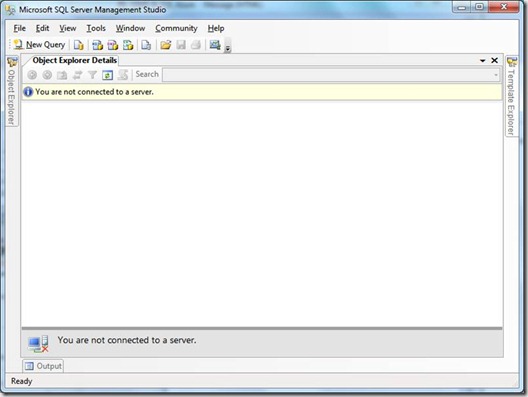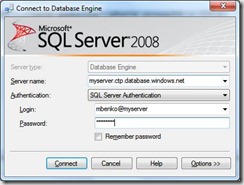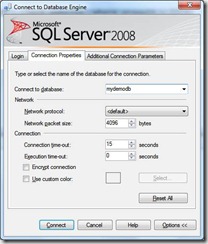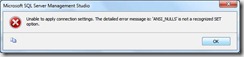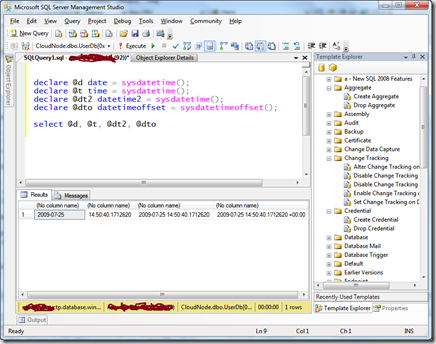Using SQL Management Studio 2008 with SQL Data Services (SQL in the Cloud)
I’ve been playing around with the new SQL Data Services this week and came across a common issue with how do you work with the databases you’ve created. For those of you who, like me, are not fond of SQLCMD (a command line query tool) you can use SQL Server Management Studio (SSMS) query window capabilities, even if the object explorer doesn’t work. The trick is to accept that you don’t have to be connected to the object explorer to open a query window.
You can use SSMS 2008 if you don’t use the object explorer…simply cancel on the connect to server when you start SSMS, then open a new query window. It will prompt you to enter your credentials, which should include the server name, your user account (with the @servername as part of the user name) and password. On the connection options tab select the target database and click connect. You’ll get a message that ANSI_NULLS aren’t recognized, but then it opens the query window and you should be good to go.
1. Cancel connect to server for the Object Explorer window (which opens by default when you open SSMS)
2. Click the “New Query” button to open a new query window
3. Enter your server name & credentials…make sure you use the server name you got when you registered your token…also make sure to use the username@server format for your user name
4. To connect and work with a database you’ve created in SDS enter the database name in the “Connection Properties” window…you can get to advanced properties by clicking the “Options >>” button.
5. Clicking connect will then open the query window, but you may get prompted with an error message that ANSI_NULLS are not recognized…you’ll find that you can ignore this message and begin to work with SDS within a query window in SSMS 2008.
And you should be good to go with all the goodness of a great SQL Development environment where you can leverage tools & utilities like the Template explorer to help with writing great Transact SQL.
Enjoy!
Comments
- Anonymous
August 20, 2009
Hey Now Mike, Great Post. Thx 4 the info, Catto