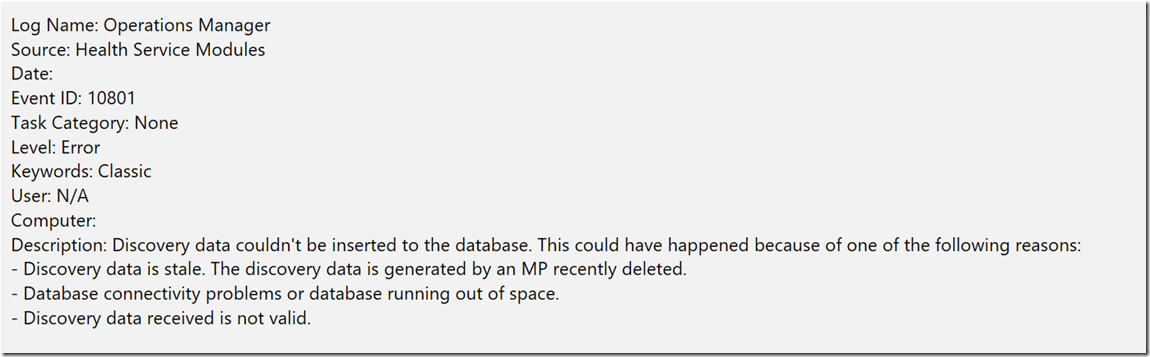KB3209591 Update Rollup 2 for Microsoft System Center 2016–Released
Here is the link to the KB Article
I have provided some of the KB Article into this blog, Please note that it may change at any time. This blog is only relevant at the time of this post. Always read the KB Article to make sure you have the most up to date information and instructions.
Issues that are fixed in this update rollup
Issues that are fixed in Operations Manager
- When you use the Unix Process Monitoring Template wizard (adding a new template) to monitor processes on UNIX servers, the monitored data is not inserted into the database because of the following failure:
The following is the underlying exception that causes this issue:
- When a management server is removed from the All Management Servers Resource Pool, the monitoring host process does not update the TypeSpaceCache.
- When alerts are closed from the Alerts view after you run a Search, the closed Alerts still appear in the View when the Search is cleared.
- When you press Ctrl+C to copy an alert in Operations Manager Alert view and then press Ctrl+V to paste it to Notepad, the Created time is in UTC time, not local time.
- Groups disappear from Group view after they are added to a Distributed Application.
- IM notifications from Operating Manager to Skype fail when an incorrect exception causes NullReferenceException in the SipNotificationTransport.Send method.
- When the maintenance mode option for the dependency monitor is set to “Ignore,” and the group (consisting of the server to which this dependency monitor is targeted) is put in Maintenance mode, the state of the monitor changes to critical and does not ignore maintenance mode.
- Because of a rare scenario of incorrect computation of configuration and overrides, some managed entities may go into an unmonitored state. This behavior is accompanied by 1215 events that are written to the Operations Manager log.
- Recovery tasks on “Computer Not Reachable” Operations Manager Monitor generate failed logons on SCOM Agents that are not part of the same domain as the management groups.
- The ManagementGroupCollectionAlertsCountRule workflow fails and generates a "Power Shell Script failed to run" alert.
- Get-SCOMGroup cmdlet fails when thousands of groups are created in Operations Manager.
- Organizational unit properties for computers that are running Windows are not discovered or populated. This discovery is part of the System Center Internal Library MP. After this update, organizational unit properties will be discovered for all computers that are running Windows.
- When the Operations Manager Health Service agent starts, and the agent is configured for AD integration, if the agent cannot contact Active Directory at all, it immediately goes dormant and stops trying to connect and obtain the policy from Active Directory.
Issues that are fixed in the UNIX and Linux management packs
- SHA1 is deprecated, and SHA256 certificates are now supported on the management server that's used to sign the Unix/Linux OMI certificate.
- OMI does not work on Linux servers configured for FIPS compliance.
- Avg. Physical disk sec/transfer performance counters are not displayed for Hewlett Packard computers.
- OMI displays incorrect Memory information on Solaris 10 computers.
- Network adapter performance is not displayed for SLES 12 x64 platform in the Operations Manager Console.
- Cannot discover file systems on HPUX 11.31 IA-64 computers with more than 128 disks. Previously it supported only 128 VGs. Now support is extended to 256 VGs.
- Deep monitoring cannot be started successfully on some JBoss applications because the discovery of the JBoss application server sets the Disk Path for the JBoss server incorrectly. Deep monitoring was not being started in JBoss stand-alone mode when a nondefault configuration was used.
- Some components are multilanguage, and the updates for these components are not localized.
- You must run this update rollup as an administrator.
- If you don't want to restart the computer after you apply the console update, close the console before you apply the update for the console role.
- To start a new instance of Microsoft Silverlight, clear the browser cache in Silverlight, and then restart Silverlight.
- Install this update rollup package within a few hours after you install the System Center 2016 Operations Manager server.
- If User Account Control is enabled, run the .msp update files from an elevated command prompt.
- You must have System Administrator rights on the database instances for the Operational Database and Data warehouse to apply updates to these databases.
Supported installation order
We recommend that you install this update rollup package by following these steps in the given order:
- Install the update rollup package on the following server infrastructure:
- Management server or servers
- Agent
- Nano Agent
- Web console server role computers
- Gateway
- Operations console role computers
- Apply SQL scripts (see installation information).
- Manually import the management packs.
- Apply the Nano Agent update to manually installed agents, or push the installation from the Pending view in the Operations console.
More information on installing, Uninstalling, and what is modified are in the KB Article.