Create Key Performance Indicators
Applies to:  SQL Server 2019 and later Analysis Services
SQL Server 2019 and later Analysis Services  Azure Analysis Services
Azure Analysis Services  Fabric/Power BI Premium
Fabric/Power BI Premium
In this lesson, you create Key Performance Indicators (KPIs). KPIs are used to gauge performance of a value defined by a Base measure, against a Target value also defined by a measure, or by an absolute value. In reporting client applications, KPIs can provide business professionals a quick and easy way to understand a summary of business success or to identify trends. To learn more, see KPIs
Estimated time to complete this lesson: 10 minutes
Prerequisites
This article is part of a tabular modeling tutorial, which should be completed in order. Before performing the tasks in this lesson, you should have completed the previous lesson: Lesson 6: Create measures.
Create Key Performance Indicators
To create an InternetCurrentQuarterSalesPerformance KPI
In the model designer, click the FactInternetSales table.
In the measure grid, click an empty cell.
In the formula bar, above the table, type the following formula:
InternetCurrentQuarterSalesPerformance :=IF([InternetPreviousQuarterSalesProportionToQTD]<>0,([InternetCurrentQuarterSales]-[InternetPreviousQuarterSalesProportionToQTD])/[InternetPreviousQuarterSalesProportionToQTD],BLANK())This measure serves as the Base measure for the KPI.
In the measure grid, right-click InternetCurrentQuarterSalesPerformance > Create KPI.
In the Key Performance Indicator (KPI) dialog box, in Target select Absolute Value, and then type 1.1.
In the left (low) slider field, type 1, and then in the right (high) slider field, type 1.07.
In Select Icon Style, select the diamond (red), triangle (yellow), circle (green) icon type.
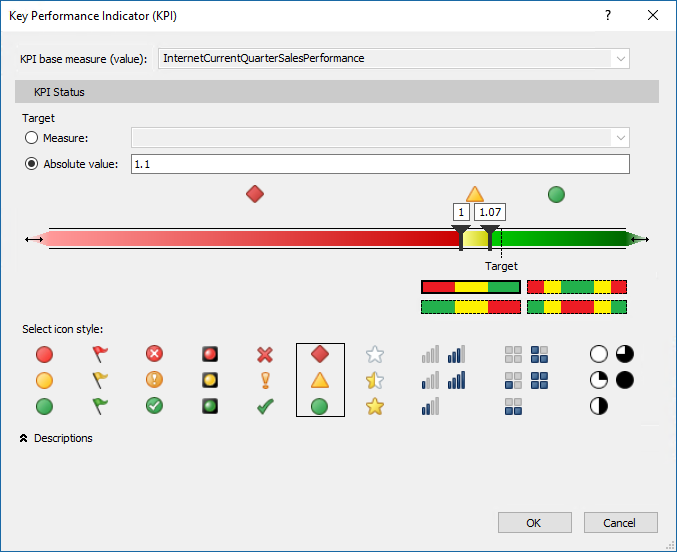
Tip
Notice the expandable Descriptions label below the available icon styles. Use descriptions for the various KPI elements to make them more identifiable in report filters.
Click OK to complete the KPI.
In the measure grid, notice the icon next to the InternetCurrentQuarterSalesPerformance measure. This icon indicates that this measure serves as a Base value for a KPI.
To create an InternetCurrentQuarterMarginPerformance KPI
In the measure grid for the FactInternetSales table, click an empty cell.
In the formula bar, above the table, type the following formula:
InternetCurrentQuarterMarginPerformance :=IF([InternetPreviousQuarterMarginProportionToQTD]<>0,([InternetCurrentQuarterMargin]-[InternetPreviousQuarterMarginProportionToQTD])/[InternetPreviousQuarterMarginProportionToQTD],BLANK())Right-click InternetCurrentQuarterMarginPerformance > Create KPI.
In the Key Performance Indicator (KPI) dialog box, in Target select Absolute Value, and then type 1.25.
In the left (low) slider field, slide until the field displays 0.8, and then slide the right (high) slider field, until the field displays 1.03.
In Select Icon Style, select the diamond (red), triangle (yellow), circle (green) icon type, and then click OK.