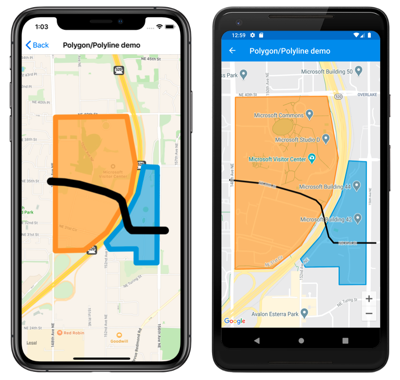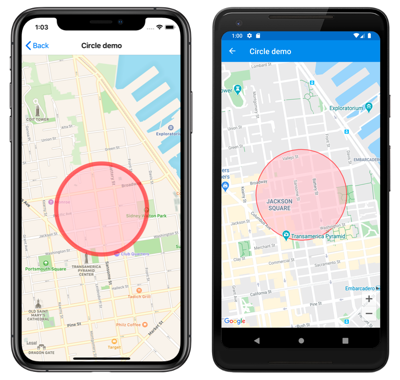Xamarin.Forms Map Polygons and Polylines
Polygon, Polyline, and Circle elements allow you to highlight specific areas on a map. A Polygon is a fully enclosed shape that can have a stroke and fill color. A Polyline is a line that does not fully enclose an area. A Circle highlights a circular area of the map:
The Polygon, Polyline, and Circle classes derive from the MapElement class, which exposes the following bindable properties:
StrokeColoris aColorobject that determines the line color.StrokeWidthis afloatobject that determines the line width.
The Polygon class defines an additional bindable property:
FillColoris aColorobject that determines the polygon's background color.
In addition, the Polygon and Polyline classes both define a GeoPath property, which is a list of Position objects that specify the points of the shape.
The Circle class defines the following bindable properties:
Centeris aPositionobject that defines the center of the circle, in latitude and longitude.Radiusis aDistanceobject that defines the radius of the circle in meters, kilometers, or miles.FillColoris aColorproperty that determines the color within the circle perimeter.
Note
If the StrokeColor property is not specified the stroke will default to black. If the FillColor property is not specified, the fill will default to transparent. Therefore, if neither property is specified the shape will have a black outline with no fill.
Create a polygon
A Polygon object can be added to a map by instantiating it and adding it to the map's MapElements collection. This can be accomplished in XAML as follows:
<ContentPage ...
xmlns:maps="clr-namespace:Xamarin.Forms.Maps;assembly=Xamarin.Forms.Maps">
<maps:Map>
<maps:Map.MapElements>
<maps:Polygon StrokeColor="#FF9900"
StrokeWidth="8"
FillColor="#88FF9900">
<maps:Polygon.Geopath>
<maps:Position>
<x:Arguments>
<x:Double>47.6368678</x:Double>
<x:Double>-122.137305</x:Double>
</x:Arguments>
</maps:Position>
...
</maps:Polygon.Geopath>
</maps:Polygon>
</maps:Map.MapElements>
</maps:Map>
</ContentPage>
The equivalent C# code is:
using Xamarin.Forms.Maps;
// ...
Map map = new Map
{
// ...
};
// instantiate a polygon
Polygon polygon = new Polygon
{
StrokeWidth = 8,
StrokeColor = Color.FromHex("#1BA1E2"),
FillColor = Color.FromHex("#881BA1E2"),
Geopath =
{
new Position(47.6368678, -122.137305),
new Position(47.6368894, -122.134655),
new Position(47.6359424, -122.134655),
new Position(47.6359496, -122.1325521),
new Position(47.6424124, -122.1325199),
new Position(47.642463, -122.1338932),
new Position(47.6406414, -122.1344833),
new Position(47.6384943, -122.1361248),
new Position(47.6372943, -122.1376912)
}
};
// add the polygon to the map's MapElements collection
map.MapElements.Add(polygon);
The StrokeColor and StrokeWidth properties are specified to customize the polygon's outline. The FillColor property value matches the StrokeColor property value but has an alpha value specified to make it transparent, allowing the underlying map to be visible through the shape. The GeoPath property contains a list of Position objects defining the geographic coordinates of the polygon points. A Polygon object is rendered on the map once it has been added to the MapElements collection of the Map.
Note
A Polygon is a fully enclosed shape. The first and last points will automatically be connected if they do not match.
Create a polyline
A Polyline object can be added to a map by instantiating it and adding it to the map's MapElements collection. This can be accomplished in XAML as follows:
<ContentPage ...
xmlns:maps="clr-namespace:Xamarin.Forms.Maps;assembly=Xamarin.Forms.Maps">
<maps:Map>
<maps:Map.MapElements>
<maps:Polyline StrokeColor="Blue"
StrokeWidth="12">
<maps:Polyline.Geopath>
<maps:Position>
<x:Arguments>
<x:Double>47.6381401</x:Double>
<x:Double>-122.1317367</x:Double>
</x:Arguments>
</maps:Position>
...
</maps:Polyline.Geopath>
</maps:Polyline>
</maps:Map.MapElements>
</maps:Map>
</ContentPage>
using Xamarin.Forms.Maps;
// ...
Map map = new Map
{
// ...
};
// instantiate a polyline
Polyline polyline = new Polyline
{
StrokeColor = Color.Blue,
StrokeWidth = 12,
Geopath =
{
new Position(47.6381401, -122.1317367),
new Position(47.6381473, -122.1350841),
new Position(47.6382847, -122.1353094),
new Position(47.6384582, -122.1354703),
new Position(47.6401136, -122.1360819),
new Position(47.6403883, -122.1364681),
new Position(47.6407426, -122.1377019),
new Position(47.6412558, -122.1404056),
new Position(47.6414148, -122.1418647),
new Position(47.6414654, -122.1432702)
}
};
// add the polyline to the map's MapElements collection
map.MapElements.Add(polyline);
The StrokeColor and StrokeWidth properties are specified to customize the line. The GeoPath property contains a list of Position objects defining the geographic coordinates of the polyline points. A Polyline object is rendered on the map once it has been added to the MapElements collection of the Map.
Create a circle
A Circle object can be added to a map by instantiating it and adding it to the map's MapElements collection. This can be accomplished in XAML as follows:
<ContentPage ...
xmlns:maps="clr-namespace:Xamarin.Forms.Maps;assembly=Xamarin.Forms.Maps">
<maps:Map>
<maps:Map.MapElements>
<maps:Circle StrokeColor="#88FF0000"
StrokeWidth="8"
FillColor="#88FFC0CB">
<maps:Circle.Center>
<maps:Position>
<x:Arguments>
<x:Double>37.79752</x:Double>
<x:Double>-122.40183</x:Double>
</x:Arguments>
</maps:Position>
</maps:Circle.Center>
<maps:Circle.Radius>
<maps:Distance>
<x:Arguments>
<x:Double>250</x:Double>
</x:Arguments>
</maps:Distance>
</maps:Circle.Radius>
</maps:Circle>
</maps:Map.MapElements>
...
</maps:Map>
</ContentPage>
The equivalent C# code is:
using Xamarin.Forms.Maps;
// ...
Map map = new Map();
// Instantiate a Circle
Circle circle = new Circle
{
Center = new Position(37.79752, -122.40183),
Radius = new Distance(250),
StrokeColor = Color.FromHex("#88FF0000"),
StrokeWidth = 8,
FillColor = Color.FromHex("#88FFC0CB")
};
// Add the Circle to the map's MapElements collection
map.MapElements.Add(circle);
The location of the Circle on the Map is determined by the value of the Center and Radius properties. The Center property defines the center of the circle, in latitude and longitude, while the Radius property defines the radius of the circle in meters. The StrokeColor and StrokeWidth properties are specified to customize the circle's outline. The FillColor property value specifies the color within the circle perimeter. Both of the color values specify an alpha channel, allowing the underlying map to be visible through the circle. The Circle object is rendered on the map once it has been added to the MapElements collection of the Map.
Note
The GeographyUtils class has a ToCircumferencePositions extension method that converts a Circle object (that defines Center and Radius property values) to a list of Position objects that make up the latitude and longitude coordinates of the circle perimeter.