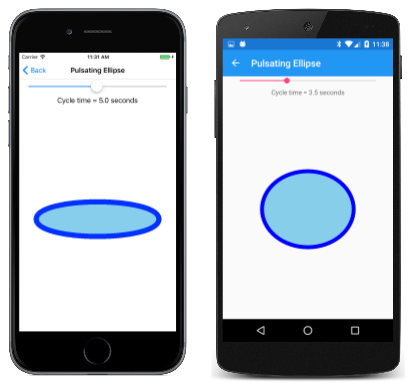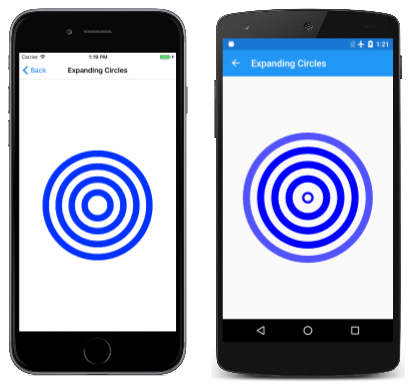Basic Animation in SkiaSharp
Discover how to animate your SkiaSharp graphics
You can animate SkiaSharp graphics in Xamarin.Forms by causing the PaintSurface method to be called periodically, each time drawing the graphics a little differently. Here's an animation shown later in this article with concentric circles that seemingly expand from the center:
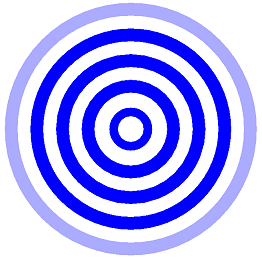
The Pulsating Ellipse page in the sample program animates the two axes of an ellipse so that it appears to be pulsating, and you can even control the rate of this pulsation. The PulsatingEllipsePage.xaml file instantiates a Xamarin.Forms Slider and a Label to display the current value of the slider. This is a common way to integrate an SKCanvasView with other Xamarin.Forms views:
<ContentPage xmlns="http://xamarin.com/schemas/2014/forms"
xmlns:x="http://schemas.microsoft.com/winfx/2009/xaml"
xmlns:skia="clr-namespace:SkiaSharp.Views.Forms;assembly=SkiaSharp.Views.Forms"
x:Class="SkiaSharpFormsDemos.PulsatingEllipsePage"
Title="Pulsating Ellipse">
<Grid>
<Grid.RowDefinitions>
<RowDefinition Height="Auto" />
<RowDefinition Height="Auto" />
<RowDefinition Height="*" />
</Grid.RowDefinitions>
<Slider x:Name="slider"
Grid.Row="0"
Maximum="10"
Minimum="0.1"
Value="5"
Margin="20, 0" />
<Label Grid.Row="1"
Text="{Binding Source={x:Reference slider},
Path=Value,
StringFormat='Cycle time = {0:F1} seconds'}"
HorizontalTextAlignment="Center" />
<skia:SKCanvasView x:Name="canvasView"
Grid.Row="2"
PaintSurface="OnCanvasViewPaintSurface" />
</Grid>
</ContentPage>
The code-behind file instantiates a Stopwatch object to serve as a high-precision clock. The OnAppearing override sets the pageIsActive field to true and calls a method named AnimationLoop. The OnDisappearing override sets that pageIsActive field to false:
Stopwatch stopwatch = new Stopwatch();
bool pageIsActive;
float scale; // ranges from 0 to 1 to 0
public PulsatingEllipsePage()
{
InitializeComponent();
}
protected override void OnAppearing()
{
base.OnAppearing();
pageIsActive = true;
AnimationLoop();
}
protected override void OnDisappearing()
{
base.OnDisappearing();
pageIsActive = false;
}
The AnimationLoop method starts the Stopwatch and then loops while pageIsActive is true. This is essentially an "infinite loop" while the page is active, but it doesn't cause the program to hang because the loop concludes with a call to Task.Delay with the await operator, which lets other parts of the program function. The argument to Task.Delay causes it to complete after 1/30th second. This defines the frame rate of the animation.
async Task AnimationLoop()
{
stopwatch.Start();
while (pageIsActive)
{
double cycleTime = slider.Value;
double t = stopwatch.Elapsed.TotalSeconds % cycleTime / cycleTime;
scale = (1 + (float)Math.Sin(2 * Math.PI * t)) / 2;
canvasView.InvalidateSurface();
await Task.Delay(TimeSpan.FromSeconds(1.0 / 30));
}
stopwatch.Stop();
}
The while loop begins by obtaining a cycle time from the Slider. This is a time in seconds, for example, 5. The second statement calculates a value of t for time. For a cycleTime of 5, t increases from 0 to 1 every 5 seconds. The argument to the Math.Sin function in the second statement ranges from 0 to 2π every 5 seconds. The Math.Sin function returns a value ranging from 0 to 1 back to 0 and then to –1 and 0 every 5 seconds, but with values that change more slowly when the value is near 1 or –1. The value 1 is added so the values are always positive, and then it's divided by 2, so the values range from ½ to 1 to ½ to 0 to ½, but slower when the value is around 1 and 0. This is stored in the scale field, and the SKCanvasView is invalidated.
The PaintSurface method uses this scale value to calculate the two axes of the ellipse:
void OnCanvasViewPaintSurface(object sender, SKPaintSurfaceEventArgs args)
{
SKImageInfo info = args.Info;
SKSurface surface = args.Surface;
SKCanvas canvas = surface.Canvas;
canvas.Clear();
float maxRadius = 0.75f * Math.Min(info.Width, info.Height) / 2;
float minRadius = 0.25f * maxRadius;
float xRadius = minRadius * scale + maxRadius * (1 - scale);
float yRadius = maxRadius * scale + minRadius * (1 - scale);
using (SKPaint paint = new SKPaint())
{
paint.Style = SKPaintStyle.Stroke;
paint.Color = SKColors.Blue;
paint.StrokeWidth = 50;
canvas.DrawOval(info.Width / 2, info.Height / 2, xRadius, yRadius, paint);
paint.Style = SKPaintStyle.Fill;
paint.Color = SKColors.SkyBlue;
canvas.DrawOval(info.Width / 2, info.Height / 2, xRadius, yRadius, paint);
}
}
The method calculates a maximum radius based on the size of the display area, and a minimum radius based on the maximum radius. The scale value is animated between 0 and 1 and back to 0, so the method uses that to compute an xRadius and yRadius that ranges between minRadius and maxRadius. These values are used to draw and fill an ellipse:
Notice that the SKPaint object is created in a using block. Like many SkiaSharp classes SKPaint derives from SKObject, which derives from SKNativeObject, which implements the IDisposable interface. SKPaint overrides the Dispose method to release unmanaged resources.
Putting SKPaint in a using block ensures that Dispose is called at the end of the block to free these unmanaged resources. This happens anyway when memory used by the SKPaint object is freed by the .NET garbage collector, but in animation code, it's best to be proactive in freeing memory in a more orderly way.
A better solution in this particular case would be to create two SKPaint objects once and save them as fields.
That's what the Expanding Circles animation does. The ExpandingCirclesPage class begins by defining several fields, including an SKPaint object:
public class ExpandingCirclesPage : ContentPage
{
const double cycleTime = 1000; // in milliseconds
SKCanvasView canvasView;
Stopwatch stopwatch = new Stopwatch();
bool pageIsActive;
float t;
SKPaint paint = new SKPaint
{
Style = SKPaintStyle.Stroke
};
public ExpandingCirclesPage()
{
Title = "Expanding Circles";
canvasView = new SKCanvasView();
canvasView.PaintSurface += OnCanvasViewPaintSurface;
Content = canvasView;
}
...
}
This program uses a different approach to animation based on the Xamarin.Forms Device.StartTimer method. The t field is animated from 0 to 1 every cycleTime milliseconds:
public class ExpandingCirclesPage : ContentPage
{
...
protected override void OnAppearing()
{
base.OnAppearing();
pageIsActive = true;
stopwatch.Start();
Device.StartTimer(TimeSpan.FromMilliseconds(33), () =>
{
t = (float)(stopwatch.Elapsed.TotalMilliseconds % cycleTime / cycleTime);
canvasView.InvalidateSurface();
if (!pageIsActive)
{
stopwatch.Stop();
}
return pageIsActive;
});
}
protected override void OnDisappearing()
{
base.OnDisappearing();
pageIsActive = false;
}
...
}
The PaintSurface handler draws five concentric circles with animated radii. If the baseRadius variable is calculated as 100, then as t is animated from 0 to 1, the radii of the five circles increase from 0 to 100, 100 to 200, 200 to 300, 300 to 400, and 400 to 500. For most of the circles the strokeWidth is 50 but for the first circle, the strokeWidth animates from 0 to 50. For most of the circles, the color is blue, but for the last circle, the color is animated from blue to transparent. Notice the fourth argument to the SKColor constructor that specifies the opacity:
public class ExpandingCirclesPage : ContentPage
{
...
void OnCanvasViewPaintSurface(object sender, SKPaintSurfaceEventArgs args)
{
SKImageInfo info = args.Info;
SKSurface surface = args.Surface;
SKCanvas canvas = surface.Canvas;
canvas.Clear();
SKPoint center = new SKPoint(info.Width / 2, info.Height / 2);
float baseRadius = Math.Min(info.Width, info.Height) / 12;
for (int circle = 0; circle < 5; circle++)
{
float radius = baseRadius * (circle + t);
paint.StrokeWidth = baseRadius / 2 * (circle == 0 ? t : 1);
paint.Color = new SKColor(0, 0, 255,
(byte)(255 * (circle == 4 ? (1 - t) : 1)));
canvas.DrawCircle(center.X, center.Y, radius, paint);
}
}
}
The result is that the image looks the same when t equals 0 as when t equals 1, and the circles seem to continue expanding forever: