Customizing an Entry
The Xamarin.Forms Entry control allows a single line of text to be edited. This article demonstrates how to create a custom renderer for the Entry control, enabling developers to override the default native rendering with their own platform-specific customization.
Every Xamarin.Forms control has an accompanying renderer for each platform that creates an instance of a native control. When an Entry control is rendered by a Xamarin.Forms application, in iOS the EntryRenderer class is instantiated, which in turns instantiates a native UITextField control. On the Android platform, the EntryRenderer class instantiates an EditText control. On the Universal Windows Platform (UWP), the EntryRenderer class instantiates a TextBox control. For more information about the renderer and native control classes that Xamarin.Forms controls map to, see Renderer Base Classes and Native Controls.
The following diagram illustrates the relationship between the Entry control and the corresponding native controls that implement it:
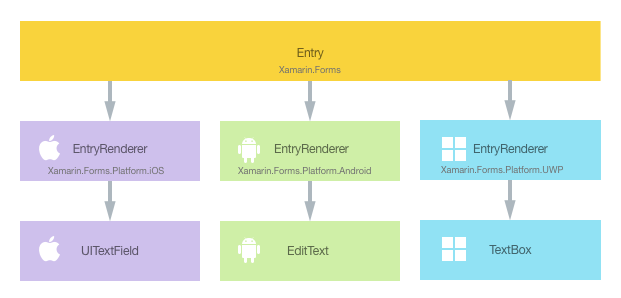
The rendering process can be taken advantage of to implement platform-specific customizations by creating a custom renderer for the Entry control on each platform. The process for doing this is as follows:
- Create a Xamarin.Forms custom control.
- Consume the custom control from Xamarin.Forms.
- Create the custom renderer for the control on each platform.
Each item will now be discussed in turn, to implement an Entry control that has a different background color on each platform.
Important
This article explains how to create a simple custom renderer. However, it's not necessary to create a custom renderer to implement an Entry that has a different background color on each platform. This can be more easily accomplished by using the Device class, or the OnPlatform markup extension, to provide platform-specific values. For more information, see Providing Platform-Specific Values and OnPlatform Markup Extension.
Creating the Custom Entry Control
A custom Entry control can be created by subclassing the Entry control, as shown in the following code example:
public class MyEntry : Entry
{
}
The MyEntry control is created in the .NET Standard library project and is simply an Entry control. Customization of the control will be carried out in the custom renderer, so no additional implementation is required in the MyEntry control.
Consuming the Custom Control
The MyEntry control can be referenced in XAML in the .NET Standard library project by declaring a namespace for its location and using the namespace prefix on the control element. The following code example shows how the MyEntry control can be consumed by a XAML page:
<ContentPage ...
xmlns:local="clr-namespace:CustomRenderer;assembly=CustomRenderer"
...>
...
<local:MyEntry Text="In Shared Code" />
...
</ContentPage>
The local namespace prefix can be named anything. However, the clr-namespace and assembly values must match the details of the custom control. Once the namespace is declared the prefix is used to reference the custom control.
The following code example shows how the MyEntry control can be consumed by a C# page:
public class MainPage : ContentPage
{
public MainPage ()
{
Content = new StackLayout {
Children = {
new Label {
Text = "Hello, Custom Renderer !",
},
new MyEntry {
Text = "In Shared Code",
}
},
VerticalOptions = LayoutOptions.CenterAndExpand,
HorizontalOptions = LayoutOptions.CenterAndExpand,
};
}
}
This code instantiates a new ContentPage object that will display a Label and MyEntry control centered both vertically and horizontally on the page.
A custom renderer can now be added to each application project to customize the control's appearance on each platform.
Creating the Custom Renderer on each Platform
The process for creating the custom renderer class is as follows:
- Create a subclass of the
EntryRendererclass that renders the native control. - Override the
OnElementChangedmethod that renders the native control and write logic to customize the control. This method is called when the corresponding Xamarin.Forms control is created. - Add an
ExportRendererattribute to the custom renderer class to specify that it will be used to render the Xamarin.Forms control. This attribute is used to register the custom renderer with Xamarin.Forms.
Note
It is optional to provide a custom renderer in each platform project. If a custom renderer isn't registered, then the default renderer for the control's base class will be used.
The following diagram illustrates the responsibilities of each project in the sample application, along with the relationships between them:
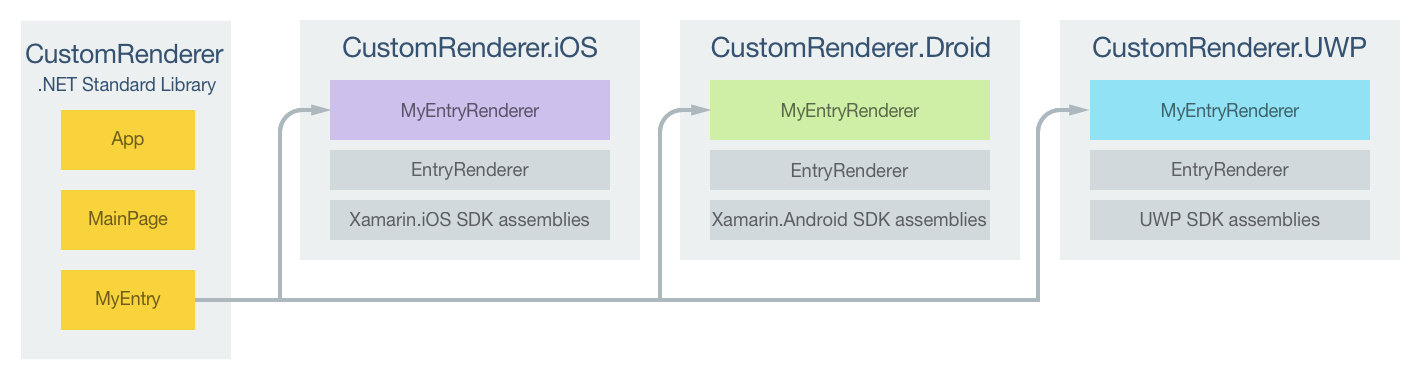
The MyEntry control is rendered by platform-specific MyEntryRenderer classes, which all derive from the EntryRenderer class for each platform. This results in each MyEntry control being rendered with a platform-specific background color, as shown in the following screenshots:
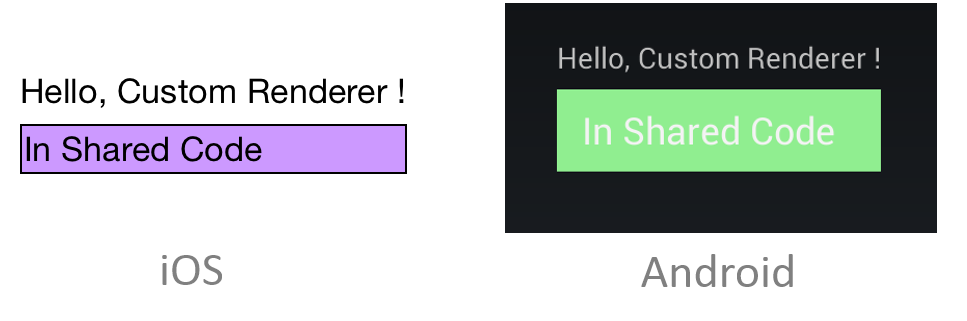
The EntryRenderer class exposes the OnElementChanged method, which is called when the Xamarin.Forms control is created to render the corresponding native control. This method takes an ElementChangedEventArgs parameter that contains OldElement and NewElement properties. These properties represent the Xamarin.Forms element that the renderer was attached to, and the Xamarin.Forms element that the renderer is attached to, respectively. In the sample application the OldElement property will be null and the NewElement property will contain a reference to the MyEntry control.
An overridden version of the OnElementChanged method in the MyEntryRenderer class is the place to perform the native control customization. A typed reference to the native control being used on the platform can be accessed through the Control property. In addition, a reference to the Xamarin.Forms control that's being rendered can be obtained through the Element property, although it's not used in the sample application.
Each custom renderer class is decorated with an ExportRenderer attribute that registers the renderer with Xamarin.Forms. The attribute takes two parameters – the type name of the Xamarin.Forms control being rendered, and the type name of the custom renderer. The assembly prefix to the attribute specifies that the attribute applies to the entire assembly.
The following sections discuss the implementation of each platform-specific MyEntryRenderer custom renderer class.
Creating the Custom Renderer on iOS
The following code example shows the custom renderer for the iOS platform:
using Xamarin.Forms.Platform.iOS;
[assembly: ExportRenderer (typeof(MyEntry), typeof(MyEntryRenderer))]
namespace CustomRenderer.iOS
{
public class MyEntryRenderer : EntryRenderer
{
protected override void OnElementChanged (ElementChangedEventArgs<Entry> e)
{
base.OnElementChanged (e);
if (Control != null) {
// do whatever you want to the UITextField here!
Control.BackgroundColor = UIColor.FromRGB (204, 153, 255);
Control.BorderStyle = UITextBorderStyle.Line;
}
}
}
}
The call to the base class's OnElementChanged method instantiates an iOS UITextField control, with a reference to the control being assigned to the renderer's Control property. The background color is then set to light purple with the UIColor.FromRGB method.
Creating the Custom Renderer on Android
The following code example shows the custom renderer for the Android platform:
using Xamarin.Forms.Platform.Android;
[assembly: ExportRenderer(typeof(MyEntry), typeof(MyEntryRenderer))]
namespace CustomRenderer.Android
{
class MyEntryRenderer : EntryRenderer
{
public MyEntryRenderer(Context context) : base(context)
{
}
protected override void OnElementChanged(ElementChangedEventArgs<Entry> e)
{
base.OnElementChanged(e);
if (Control != null)
{
Control.SetBackgroundColor(global::Android.Graphics.Color.LightGreen);
}
}
}
}
The call to the base class's OnElementChanged method instantiates an Android EditText control, with a reference to the control being assigned to the renderer's Control property. The background color is then set to light green with the Control.SetBackgroundColor method.
Creating the Custom Renderer on UWP
The following code example shows the custom renderer for UWP:
[assembly: ExportRenderer(typeof(MyEntry), typeof(MyEntryRenderer))]
namespace CustomRenderer.UWP
{
public class MyEntryRenderer : EntryRenderer
{
protected override void OnElementChanged(ElementChangedEventArgs<Entry> e)
{
base.OnElementChanged(e);
if (Control != null)
{
Control.Background = new SolidColorBrush(Colors.Cyan);
}
}
}
}
The call to the base class's OnElementChanged method instantiates a TextBox control, with a reference to the control being assigned to the renderer's Control property. The background color is then set to cyan by creating a SolidColorBrush instance.
Summary
This article has demonstrated how to create a custom control renderer for the Xamarin.Forms Entry control, enabling developers to override the default native rendering with their own platform-specific rendering. Custom renderers provide a powerful approach to customizing the appearance of Xamarin.Forms controls. They can be used for small styling changes or sophisticated platform-specific layout and behavior customization.