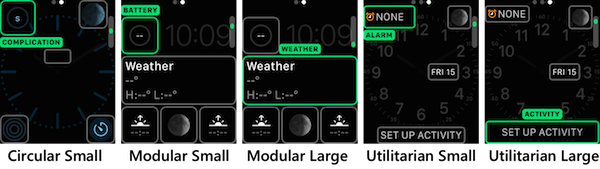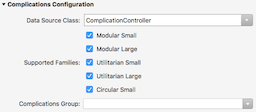watchOS Complications in Xamarin
watchOS allows developers to write custom complications for watch faces
This page explains the different types of complications available, and how to add a complication to your watchOS 3 app.
Note that each watchOS application can only have one complication.
Start by reading
Apple's docs
to determine whether your app is suitable for a complication. There are 5 CLKComplicationFamily types
of display to choose from:
Apps can implement just one style, or all five, depending on the data being displayed. You can also support Time Travel, providing values for past and/or future times as the user turns the Digital Crown.
Adding a Complication
Configuration
Complications can be added to a watch app during creation, or added manually to an existing solution.
Add New Project...
The Add New Project... wizard includes a checkbox that will automatically create a complication controller class and configure the Info.plist file:
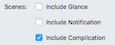
Existing Projects
To add a complication to an existing project:
- Create a new ComplicationController.cs class file and implement
CLKComplicationDataSource. - Configure the app's Info.plist to expose the complication, and identity which complication families are supported.
These steps are described in more detail below.
CLKComplicationDataSource Class
The following C# template includes the minimum required methods to
implement a CLKComplicationDataSource.
[Register ("ComplicationController")]
public class ComplicationController : CLKComplicationDataSource
{
public ComplicationController ()
{
}
public override void GetPlaceholderTemplate (CLKComplication complication, Action<CLKComplicationTemplate> handler)
{
}
public override void GetCurrentTimelineEntry (CLKComplication complication, Action<CLKComplicationTimelineEntry> handler)
{
}
public override void GetSupportedTimeTravelDirections (CLKComplication complication, Action<CLKComplicationTimeTravelDirections> handler)
{
}
}
Follow the writing a complication instructions to add code to this class.
Info.plist
The watch extension's Info.plist file should specify the name of the
CLKComplicationDataSource and which complication families you wish to
support:
The Data Source Class entry list will show class names that subclass
CLKComplicationDataSource subclass that includes your complication logic.
CLKComplicationDataSource
All complication functionality is implemented in a single class, overriding
methods from the CLKComplicationDataSource abstract class (which implements
the ICLKComplicationDataSource interface).
Required Methods
You must implement the following methods for the complication to run:
GetPlaceholderTemplate- Return the static display used during configuration or when the app cannot supply a value.GetCurrentTimelineEntry- Calculate the correct display when the complication is running.GetSupportedTimeTravelDirections- Returns options fromCLKComplicationTimeTravelDirectionssuch asNone,Forward,Backward, orForward | Backward.
Privacy
Complications that display personal data
GetPrivacyBehavior-CLKComplicationPrivacyBehavior.ShowOnLockScreenorHideOnLockScreen
If this method returns HideOnLockScreen then the complication will show either
an icon or the application name (and not any data) when the watch is locked.
Updates
GetNextRequestedUpdateDate- Return a time when the operating system should next query the app for updated complication display data.
You can also force an update from your iOS app.
Supporting Time Travel
Time Travel support is optional, and controlled by the GetSupportedTimeTravelDirections
method. If it returns Forward, Backward, or Forward | Backward then you
must implement the following methods
GetTimelineStartDateGetTimelineEndDateGetTimelineEntriesBeforeDateGetTimelineEntriesAfterDate
Writing a Complication
Complications range from simple data display to complicated image and data rendering with Time Travel support. The code below shows how to build a simple, single-template complication.
Sample Code
This example only supports the UtilitarianLarge template,
so can only be selected on specific watch faces that
support that type of complication. When selecting complications
on a watch, it displays MY COMPLICATION and when running it displays the text
MINUTE hour (with a portion of the time).
[Register ("ComplicationController")]
public class ComplicationController : CLKComplicationDataSource
{
public ComplicationController ()
{
}
public ComplicationController (IntPtr p) : base (p)
{
}
public override void GetCurrentTimelineEntry (CLKComplication complication, Action<CLKComplicationTimelineEntry> handler)
{
CLKComplicationTimelineEntry entry = null;
var complicationDisplay = "MINUTE " + DateTime.Now.Minute.ToString(); // text to display on watch face
if (complication.Family == CLKComplicationFamily.UtilitarianLarge)
{
var textTemplate = new CLKComplicationTemplateUtilitarianLargeFlat();
textTemplate.TextProvider = CLKSimpleTextProvider.FromText(complicationDisplay); // dynamic display
entry = CLKComplicationTimelineEntry.Create(NSDate.Now, textTemplate);
} else {
Console.WriteLine("Complication family timeline not supported (" + complication.Family + ")");
}
handler (entry);
}
public override void GetPlaceholderTemplate (CLKComplication complication, Action<CLKComplicationTemplate> handler)
{
CLKComplicationTemplate template = null;
if (complication.Family == CLKComplicationFamily.UtilitarianLarge) {
var textTemplate = new CLKComplicationTemplateUtilitarianLargeFlat ();
textTemplate.TextProvider = CLKSimpleTextProvider.FromText ("MY COMPLICATION"); // static display
template = textTemplate;
} else {
Console.WriteLine ("Complication family placeholder not not supported (" + complication.Family + ")");
}
handler (template);
}
public override void GetSupportedTimeTravelDirections (CLKComplication complication, Action<CLKComplicationTimeTravelDirections> handler)
{
handler (CLKComplicationTimeTravelDirections.None);
}
}
Complication Templates
There are a number of different templates available for each complication style. The Ring templates let you display a progress-style ring around the complication, which can be used to display progress or some other value graphically.
Apple's CLKComplicationTemplate docs
Circular Small
These template class names are all prefixed with CLKComplicationTemplateCircularSmall:
- RingImage - Display a single image, with a progress ring around it.
- RingText - Display a single line of text, with a progress ring around it.
- SimpleImage - Just display a small single image.
- SimpleText - Just display a small snippet of text.
- StackImage - Display an image and a line of text, one above the other
- StackText - Display two lines of text.
Modular Small
These template class names are all prefixed with CLKComplicationTemplateModularSmall:
- ColumnsText - Display a small grid of text values (2 rows and 2 columns).
- RingImage - Display a single image, with a progress ring around it.
- RingText - Display a single line of text, with a progress ring around it.
- SimpleImage - Just display a small single image.
- SimpleText - Just display a small snippet of text.
- StackImage - Display an image and a line of text, one above the other
- StackText - Display two lines of text.
Modular Large
These template class names are all prefixed with CLKComplicationTemplateModularLarge:
- Columns - Display a grid of 3 rows with 2 columns, optionally including an image to the left of each row.
- StandardBody - Display a bold header string, with two rows of plain text. The header can optionally display an image on the left.
- Table - Display a bold header string, with a 2x2 grid of text beneath it. The header can optionally display an image on the left.
- TallBody - Display a bold header string, with a larger font single line of text beneath.
Utilitarian Small
These template class names are all prefixed with CLKComplicationTemplateUtilitarianSmall:
- Flat - Displays an image and some text on a single line (the text should be short).
- RingImage - Display a single image, with a progress ring around it.
- RingText - Display a single line of text, with a progress ring around it.
- Square - Display a square image (40px or 44px square for the 38mm or 42mm Apple Watch respectively).
Utilitarian Large
There's only one template for this complication style: CLKComplicationTemplateUtilitarianLargeFlat.
It displays a single image and some text, all on a single line.