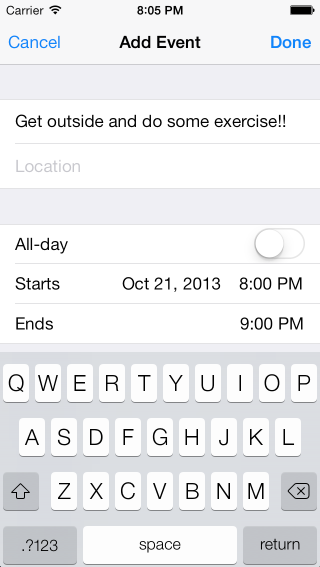EventKit in Xamarin.iOS
iOS has two calendar-related applications built-in: the Calendar Application, and the Reminders Application. It’s straightforward enough to understand how the Calendar Application manages calendar data, but the Reminders Application is less obvious. Reminders can actually have dates associated with them in terms of when they’re due, when they’re completed, etc. As such, iOS stores all calendar data, whether it be calendar events or reminders, in one location, called the Calendar Database.
The EventKit framework provides a way to access the Calendars, Calendar Events, and Reminders data that Calendar Database stores. Access to the calendars and calendar events has been available since iOS 4, but access to reminders is new in iOS 6.
In this guide we’re going to cover:
- EventKit Basics – This will introduce the fundamental pieces of EventKit via the major classes and provides an understanding of their usage. This section is required reading before tackling the next part of the document.
- Common Tasks – The common tasks section is intended to be a quick reference on how to do common things such as; enumerating calendars, creating, saving and retrieving calendar events and reminders, as well as using the built-in controllers for creating and modifying calendar events. This section need not be read front-to-back, as it’s meant to be a reference for particular tasks.
All tasks in this guide are available in the companion sample application:
Requirements
EventKit was introduced in iOS 4.0, but access to Reminders data was introduced in iOS 6.0. As such, to do general EventKit development, you’ll need to target at least version 4.0, and 6.0 for reminders.
Additionally, the Reminders application is not available on the simulator, which means that reminders data will also not be available, unless you add them first. Additionally, access requests are only shown to the user on the actual device. As such, EventKit development is best tested on the Device.
Event Kit Basics
When working with EventKit, it’s important to have a grasp of the common
classes and their usage. All of these classes can be found in the EventKit and EventKitUI (for the EKEventEditController).
EventStore
The EventStore class is the most important class in EventKit because
it’s required to perform any operations in EventKit. It can be thought of as
the persistent storage, or database engine, for all EventKit data. From EventStore you have access to both the calendars and calendar
events in the Calendar Application, as well as reminders in the Reminders
Application.
Because EventStore is like a database engine, it should be
long-lived, meaning that it should be created and destroyed as little as
possible during the lifetime of an application instance. In fact, it’s
recommended that once you create one instance of an EventStore in
an application, you keep that reference around for the entire lifetime of the
application, unless you’re sure you won’t need it again. additionally, all
calls should go to a single EventStore instance. For this reason,
the Singleton pattern is recommended for keeping a single instance
available.
Creating an Event Store
The following code illustrates an efficient way to create a single
instance of the EventStore class and make it available statically
from within an application:
public class App
{
public static App Current {
get { return current; }
}
private static App current;
public EKEventStore EventStore {
get { return eventStore; }
}
protected EKEventStore eventStore;
static App ()
{
current = new App();
}
protected App ()
{
eventStore = new EKEventStore ( );
}
}
The code above uses the Singleton pattern to instantiate an instance of the EventStore when the application loads. The EventStore
can then be accessed globally from within the application as follows:
App.Current.EventStore;
Note that all examples in here use this pattern, so they reference the EventStore via App.Current.EventStore.
Requesting Access to Calendar and Reminder Data
Before being allowed to access any data via the EventStore, an application
must first request access to either the calendar events data or reminders data,
depending on which one you need. To facilitate this, the EventStore exposes a
method called RequestAccess which — when called — will show an alert view to the
user telling them that the application is requesting access to either the calendar
data, or reminder data, depending on which EKEntityType is passed to it. Because
it raises an alert view, the call is asynchronous, and will call a completion
handler passed as an NSAction (or Lambda) to it which will receive two
parameters; a boolean of whether or not access was granted, and an NSError,
which, if not-null will contain any error information in the request. For
example, the following coded will request access to calendar event data and show
an alert view if the request was not granted.
App.Current.EventStore.RequestAccess (EKEntityType.Event,
(bool granted, NSError e) => {
if (granted)
//do something here
else
new UIAlertView ( "Access Denied",
"User Denied Access to Calendar Data", null,
"ok", null).Show ();
} );
Once the request has been granted, it will be remembered as long as the application is installed on the device and will not pop up an alert to the user. However, access is only given to the type of resource, either calendar events or reminders granted. If an application needs access to both, it should request both.
Because permission is remembered, it’s relatively cheap to make the request each time, so it’s a good idea to always request access before performing an operation.
Additionally, because the completion handler is called on a separate (non-UI)
thread, any updates to the UI in the completion handler should be called via InvokeOnMainThread, otherwise an exception will be thrown, and if
not caught, the application will crash.
EKEntityType
EKEntityType is an enumeration that describes the type of EventKit item or data. It has two values: Event and
Reminder. It’s used in a number of methods, including EventStore.RequestAccess to tell EventKit what kind of
data to get access to or retrieve.
EKCalendar
EKCalendar represents a calendar, which contains a group of calendar
events. Calendars can be stored in a lot of different places, such as locally,
in iCloud, in a 3rd party provider location such as an Exchange Server or Google, etc. Many times EKCalendar is used
to tell EventKit where to look for events, or where to save
them.
EKEventEditController
EKEventEditController can be found in the EventKitUI namespace and is a built-in controller that can
be used to edit or create calendar events. Much like the built in camera
controllers, EKEventEditController does the heavy lifting for you
in displaying the UI and handling saving.
EKEvent
EKEvent represents a calendar event. Both EKEvent and EKReminder inherit from EKCalendarItem and have fields
such as Title, Notes, and so on.
EKReminder
EKReminder represents a reminder item.
EKSpan
EKSpan is an enumeration that describes the span of events when
modifying events that can recur, and has two values: ThisEvent and FutureEvents. ThisEvent means that any changes will only
occur to the particular event in the series that is being referenced, whereas FutureEvents will affect that event and all future recurrences.
Tasks
For ease of use, EventKit usage has been broken up into common tasks, described in the following sections.
Enumerate Calendars
To enumerate the calendars that the user has configured on the device, call GetCalendars on the EventStore and pass the type of
calendars (either reminders or events) that you wish to receive:
EKCalendar[] calendars =
App.Current.EventStore.GetCalendars ( EKEntityType.Event );
Add or Modify an Event Using the Built-in Controller
The EKEventEditViewController does a lot of the heavy lifting for you if you want to create or edit an event with the same UI that’s presented to the user when using the Calendar Application:
To use it, you’ll want to declare it as a class-level variable so that it doesn’t get garbage-collected if it’s declared within a method:
public class HomeController : DialogViewController
{
protected CreateEventEditViewDelegate eventControllerDelegate;
...
}
Then, to launch it: instantiate it, give it a reference to the EventStore, wire up an EKEventEditViewDelegate delegate to
it, and then display it using PresentViewController:
EventKitUI.EKEventEditViewController eventController =
new EventKitUI.EKEventEditViewController ();
// set the controller's event store - it needs to know where/how to save the event
eventController.EventStore = App.Current.EventStore;
// wire up a delegate to handle events from the controller
eventControllerDelegate = new CreateEventEditViewDelegate ( eventController );
eventController.EditViewDelegate = eventControllerDelegate;
// show the event controller
PresentViewController ( eventController, true, null );
Optionally, if you want to pre-populate the event, you can either create a brand new event (as shown below), or you can retrieve a saved event:
EKEvent newEvent = EKEvent.FromStore ( App.Current.EventStore );
// set the alarm for 10 minutes from now
newEvent.AddAlarm ( EKAlarm.FromDate ( DateTime.Now.AddMinutes ( 10 ) ) );
// make the event start 20 minutes from now and last 30 minutes
newEvent.StartDate = DateTime.Now.AddMinutes ( 20 );
newEvent.EndDate = DateTime.Now.AddMinutes ( 50 );
newEvent.Title = "Get outside and exercise!";
newEvent.Notes = "This is your reminder to go and exercise for 30 minutes.”;
If you do wish to pre-populate the UI, make sure to set the Event property on the controller:
eventController.Event = newEvent;
To use an existing event, see the Retrieve an Event by ID section later on.
The delegate should override the Completed method, which is called by the
controller when the user is finished with the dialog:
protected class CreateEventEditViewDelegate : EventKitUI.EKEventEditViewDelegate
{
// we need to keep a reference to the controller so we can dismiss it
protected EventKitUI.EKEventEditViewController eventController;
public CreateEventEditViewDelegate (EventKitUI.EKEventEditViewController eventController)
{
// save our controller reference
this.eventController = eventController;
}
// completed is called when a user eith
public override void Completed (EventKitUI.EKEventEditViewController controller, EKEventEditViewAction action)
{
eventController.DismissViewController (true, null);
}
}
}
Optionally, in the delegate, you can check the Action in the Completed method to modify the event and resave, or do other things, if it’s cancelled, etcetera:
public override void Completed (EventKitUI.EKEventEditViewController controller, EKEventEditViewAction action)
{
eventController.DismissViewController (true, null);
switch ( action ) {
case EKEventEditViewAction.Canceled:
break;
case EKEventEditViewAction.Deleted:
break;
case EKEventEditViewAction.Saved:
// if you wanted to modify the event you could do so here,
// and then save:
//App.Current.EventStore.SaveEvent ( controller.Event, )
break;
}
}
Creating an Event Programmatically
To create an event in code, use the FromStore factory method on the EKEvent class, and set any data on it:
EKEvent newEvent = EKEvent.FromStore ( App.Current.EventStore );
// set the alarm for 10 minutes from now
newEvent.AddAlarm ( EKAlarm.FromDate ( DateTime.Now.AddMinutes ( 10 ) ) );
// make the event start 20 minutes from now and last 30 minutes
newEvent.StartDate = DateTime.Now.AddMinutes ( 20 );
newEvent.EndDate = DateTime.Now.AddMinutes ( 50 );
newEvent.Title = "Get outside and do some exercise!";
newEvent.Notes = "This is your motivational event to go and do 30 minutes of exercise. Super important. Do this.";
You must set the calendar that you want the event saved in, but if you have no preference, you can use the default:
newEvent.Calendar = App.Current.EventStore.DefaultCalendarForNewEvents;
To save the event, call the SaveEvent method on the EventStore:
NSError e;
App.Current.EventStore.SaveEvent ( newEvent, EKSpan.ThisEvent, out e );
After it’s saved, the EventIdentifier property will be updated with a unique identifier that can be used later to retrieve the event:
Console.WriteLine ("Event Saved, ID: " + newEvent.CalendarItemIdentifier);
EventIdentifier is a string formatted GUID.
Create a Reminder Programmatically
Creating a reminder in code is much the same as creating a calendar event:
EKReminder reminder = EKReminder.Create ( App.Current.EventStore );
reminder.Title = "Do something awesome!";
reminder.Calendar = App.Current.EventStore.DefaultCalendarForNewReminders;
To save, call the SaveReminder method on the EventStore:
NSError e;
App.Current.EventStore.SaveReminder ( reminder, true, out e );
Retrieving an Event by ID
To retrieve an event by it’s ID, use the EventFromIdentifier
method on the EventStore and pass it the EventIdentifier that was pulled from the event:
EKEvent mySavedEvent = App.Current.EventStore.EventFromIdentifier ( newEvent.EventIdentifier );
For events, there is are two other identifier properties, but EventIdentifier is the only one that works for this.
Retrieving a Reminder by ID
To retrieve a reminder, use the GetCalendarItem method on the EventStore and pass it the CalendarItemIdentifier:
EKCalendarItem myReminder = App.Current.EventStore.GetCalendarItem ( reminder.CalendarItemIdentifier );
Because GetCalendarItem returns an EKCalendarItem,
it must be cast to EKReminder if you need to access reminder data
or use the instance as an EKReminder later.
Don’t use GetCalendarItem for calendar events, as at the time
of writing, it doesn’t work.
Deleting an Event
To delete a calendar event, call RemoveEvent on your EventStore and pass a reference to the event, and the appropriate EKSpan:
NSError e;
App.Current.EventStore.RemoveEvent ( mySavedEvent, EKSpan.ThisEvent, true, out e);
Note however, after an event has been deleted, the event reference will be null.
Deleting a Reminder
To delete a reminder, call RemoveReminder on the EventStore and pass a reference to the reminder:
NSError e;
App.Current.EventStore.RemoveReminder ( myReminder as EKReminder, true, out e);
Note that in the above code there is a cast to EKReminder,
because GetCalendarItem was used to retrieve it
Searching for Events
To search for calendar events, you must create an NSPredicate object
via the PredicateForEvents method on the EventStore. An NSPredicate is a query data object that iOS uses to locate
matches:
DateTime startDate = DateTime.Now.AddDays ( -7 );
DateTime endDate = DateTime.Now;
// the third parameter is calendars we want to look in, to use all calendars, we pass null
NSPredicate query = App.Current.EventStore.PredicateForEvents ( startDate, endDate, null );
Once you’ve created the NSPredicate, use the EventsMatching method on the EventStore:
// execute the query
EKCalendarItem[] events = App.Current.EventStore.EventsMatching ( query );
Note that queries are synchronous (blocking) and may take a long time, depending on the query, so you may want to spin up a new thread or task to do it.
Searching for Reminders
Searching for reminders is similar to events; it requires a predicate, but the call is already asynchronous, so you needn’t worry about blocking the thread:
// create our NSPredicate which we'll use for the query
NSPredicate query = App.Current.EventStore.PredicateForReminders ( null );
// execute the query
App.Current.EventStore.FetchReminders (
query, ( EKReminder[] items ) => {
// do someting with the items
} );
Summary
This document gave an overview of both the important pieces of the EventKit framework, and a number of the most common tasks. However, the EventKit framework is very large and powerful, and includes features that haven’t been introduced here, such as: batch updates, configuring alarms, configuring recurrence on events, registering and listening for changes on the calendar database, setting GeoFences and more. For more information see Apple’s Calendar and Reminders Programming Guide.