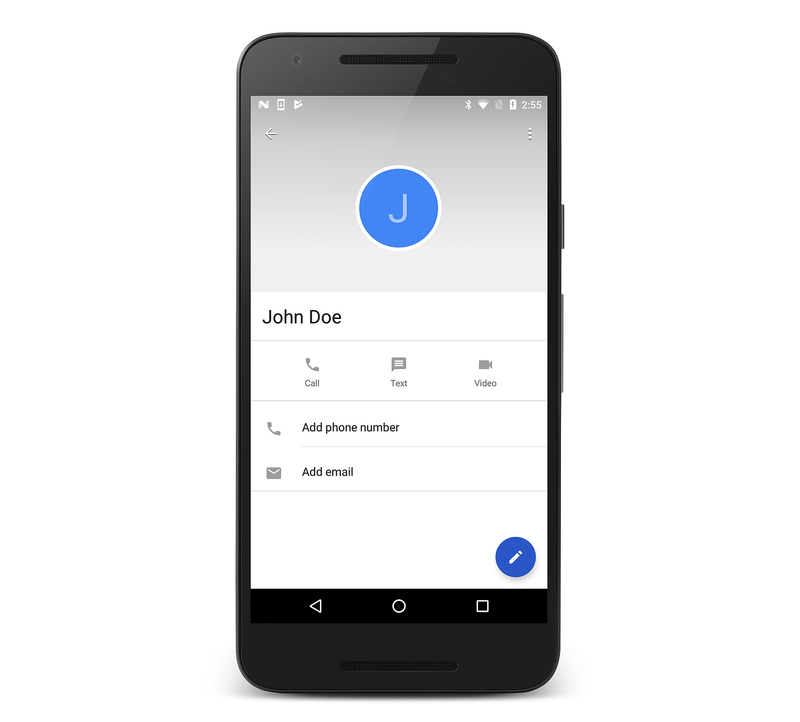User Profile
Android has supported enumerating contacts with the ContactsContract provider since API Level 5. For example, listing contacts is as simple as using the ContactContracts.Contacts class as shown in the following code example:
// Get the URI for the user's contacts:
var uri = ContactsContract.Contacts.ContentUri;
// Setup the "projection" (columns we want) for only the ID and display name:
string[] projection = {
ContactsContract.Contacts.InterfaceConsts.Id,
ContactsContract.Contacts.InterfaceConsts.DisplayName };
// Use a CursorLoader to retrieve the user's contacts data:
CursorLoader loader = new CursorLoader(this, uri, projection, null, null, null);
ICursor cursor = (ICursor)loader.LoadInBackground();
// Print the contact data to the console if reading back succeeds:
if (cursor != null)
{
if (cursor.MoveToFirst())
{
do
{
Console.WriteLine("Contact ID: {0}, Contact Name: {1}",
cursor.GetString(cursor.GetColumnIndex(projection[0])),
cursor.GetString(cursor.GetColumnIndex(projection[1])));
} while (cursor.MoveToNext());
}
}
Beginning with Android 4 (API Level 14), the
ContactsContact.Profile
class is available through the ContactsContract provider. The
ContactsContact.Profile provides access to the personal profile for
the owner of a device, which includes contact data such as the device
owner's name and phone number.
Required Permissions
To read and write contact data, applications must request the
READ_CONTACTS and WRITE_CONTACTS permissions, respectively.
Additionally, to read and edit the user profile, applications must
request the READ_PROFILE and WRITE_PROFILE permissions.
Updating Profile Data
Once these permissions have been set, an application can use normal
Android techniques to interact with the user profile's data. For
example, to update the profile's display name, call
ContentResolver.Update
with a Uri retrieved through the
ContactsContract.Profile.ContentRawContactsUri
property, as shown below:
var values = new ContentValues ();
values.Put (ContactsContract.Contacts.InterfaceConsts.DisplayName, "John Doe");
// Update the user profile with the name "John Doe":
ContentResolver.Update (ContactsContract.Profile.ContentRawContactsUri, values, null, null);
Reading Profile Data
Issuing a query to the ContactsContact.Profile.ContentUri reads back the profile data. For example, the following code will read the user profile's display name:
// Read the profile
var uri = ContactsContract.Profile.ContentUri;
// Setup the "projection" (column we want) for only the display name:
string[] projection = {
ContactsContract.Contacts.InterfaceConsts.DisplayName };
// Use a CursorLoader to retrieve the data:
CursorLoader loader = new CursorLoader(this, uri, projection, null, null, null);
ICursor cursor = (ICursor)loader.LoadInBackground();
if (cursor != null)
{
if (cursor.MoveToFirst ())
{
Console.WriteLine(cursor.GetString (cursor.GetColumnIndex (projection [0])));
}
}
Navigating to the User Profile
Finally, to navigate to the user profile, create an Intent with an
ActionView action and a ContactsContract.Profile.ContentUri then
pass it to the StartActivity method like this:
var intent = new Intent (Intent.ActionView,
ContactsContract.Profile.ContentUri);
StartActivity (intent);
When running the above code, the user profile is displayed as illustrated in the following screenshot:
Working with the user profile is similar to interacting with other data in Android, and it offers an additional level of device personalization.