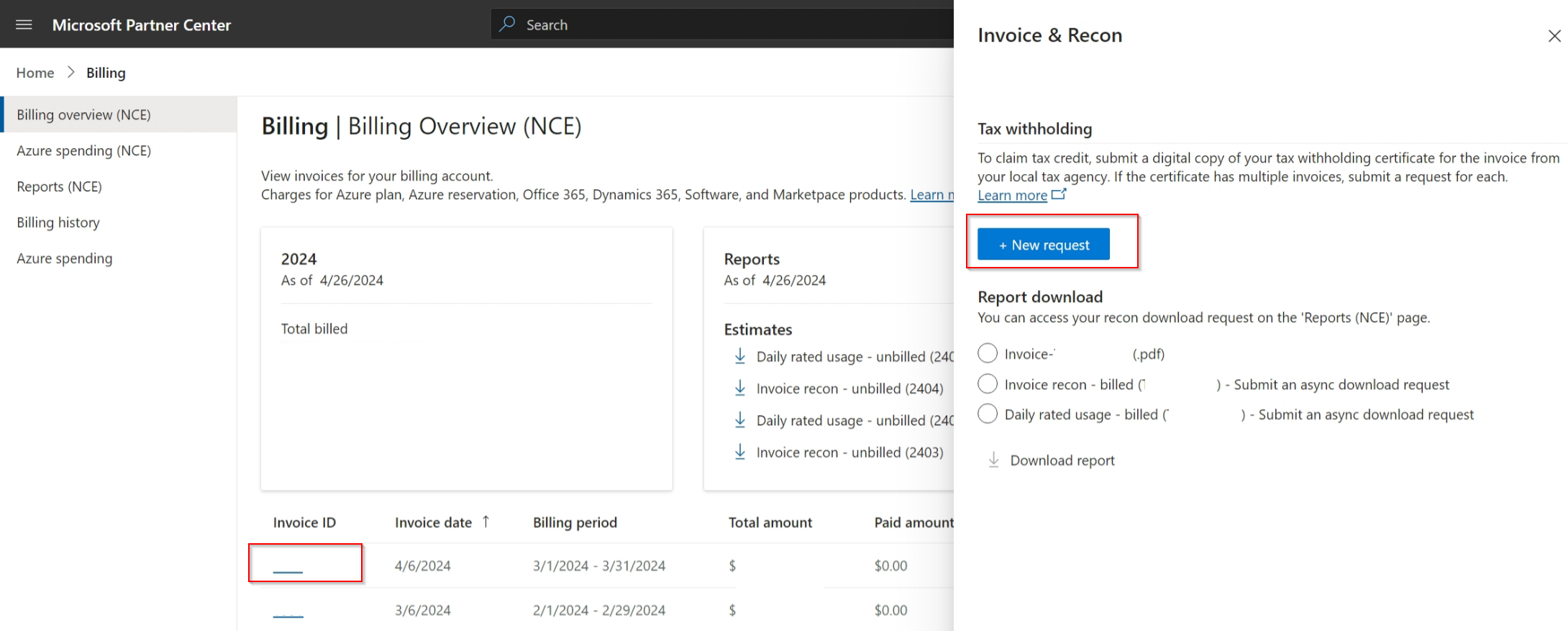Submit withholding tax
Appropriate roles: Account admin | Billing admin
Overview
In some countries or regions, Cloud Solution Provider (CSP) partners receive invoices that include taxes. However, if these partners need to pay taxes to their local government instead of Microsoft, they can take specific steps to avoid double taxation.
To avoid paying taxes to both Microsoft and their local authority, partners should request to offset the taxes from their previous invoices. They can offset the tax by submitting a withholding tax (WHT) request, which must include the tax certificate from the local authority where the taxes are paid.
This process ensures that partners don't face the burden of double taxation and can continue their operations smoothly and efficiently.
Important
Submit withholding tax requests only for partially paid invoices.
For fully paid or unpaid invoices, follow these steps:
- Open a ticket with Microsoft support by visiting opening a ticket with Microsoft support link.
- Include the following information:
- A completed copy of the Withholding Tax Credit Form (filled out)
- A signed or scanned copy of the withholding tax certificate or receipt
You can see the cleared amounts in Partner Center on the Billing history page under Last payment or on the Billing overview (NCE) page under Paid amount.
Submit a tax withholding request
Sign in to Partner Center and select the Billing workspace.
To upload a withholding tax receipt for legacy invoices:
To upload a withholding tax receipt for new commerce invoices:
Review the invoice details before you submit it.
Enter the Withholding total under Tax withholding details.
Withholding total is the amount you expect to be credited.
Attach a tax certificate.
To request tax withholding, attach a digital copy of your tax certificate. Your local tax agency issues this certificate when you pay your taxes. The invoice tax amount on the certificate must match the amount on your request.
Send a paper copy of your tax withholding request if you're located in Germany. See German tax withholding.
Important
- Amount totals must match the invoice line item from the attached tax certificate.
- The attached digital copy of tax certificate files must be a PDF, JPEG, PNG, or GIF.
- File names must not contain spaces or special characters.
- File sizes can't exceed 1 MB.
Submit the tax withholding request.
Note
- If your request is approved, no further action is needed.
- If your request is returned for corrections, change the withholding tax amount and replace the certificate if there's a problem with it.
- To check the status of your requests:
- Go to the Withholding tax page of the invoice.
- Access this page from either the Billing overview (NCE) or Billing history page.
- The Billing history page also shows the status of your requests.
Update request and resubmit it
Sometimes, the review team might need you to correct and resubmit your request if there's missing information or errors. In such cases, the status changes to Pending partner action.
To correct and resubmit the request, follow these steps:
Sign in to Partner Center and select the Billing workspace.
To review or update a request for a legacy invoice:
- Select Billing history page.
- Look for the tax withholding requests.
- Requests needing your attention is marked as "Pending partner action."
- Select the tax withholding request ID and status.
To review or update a request for a new commerce invoice:
- Go to Billing overview (NCE) page.
- Select the invoice you want to update.
- Select New request to see the request details.
Under Status select Update and resubmit.
Read the reviewers' comments that describe what needs to be changed in the certificate or withholding tax amounts.
Make the corrections by either resubmitting an updated certificate or adjusting the withholding tax amounts accordingly.
Submit the request.
The review team evaluates your resubmitted request promptly. They either approve it or ask for more changes. If more changes are needed, they update the status of your request accordingly.
Approved requests
You see the approved amounts on the "Billing history" or "Billing overview (NCE)" page, depending on whether your invoice is legacy or new commerce. These amounts appear in the Paid amount or Last payment column next to the corresponding invoice.
Remember these key points:
Approved tax withholding requests are applied to your invoice.
Completed requests are processed within 10 business days.
We aim to provide a seamless and clear experience throughout this process.
Important
Previous invoices aren't regenerated. Instead, the clearance amount is directly applied to the outstanding balance from the previous month's payments, lowering the total amount due.
Processing withholding tax requests typically takes about two business days if the tax certificate and amount are correct. If corrections are needed, the processing time might extend, depending on how quickly the adjustments are made and resubmitted.
For inquiries about withholding tax credit requests, contact Partner Support with the request ID.
German tax withholding
Partners who submit German tax withholding requests must mail hard copies of their withholding tax certificate to the following address:
ATTN: EOC Tax Team Marianne Gannon Microsoft EMEA Operations Centre One Microsoft Place, South County Business Park Leopardstown, Dublin 18, Ireland
Questions and assistance about tax withholding requests
Partners should submit withholding tax receipts using the outlined process, not through support requests. If you have questions about tax withholding submissions, you can submit a support request. When submitting a new support request, be sure to provide the Request ID.
Important
Partners shouldn't contact support if their request status shows Completed. This can be found on the Withholding tax page. The Paid amount or Last payment reflects the tax withholding amount within 10 business days after the request is Completed.
Important
If you receive multiple invoices in a month, combine their withholding tax receipts into one document and submit it as a single receipt in Partner Center. Ensure to include a note in the comments section to facilitate efficient processing.