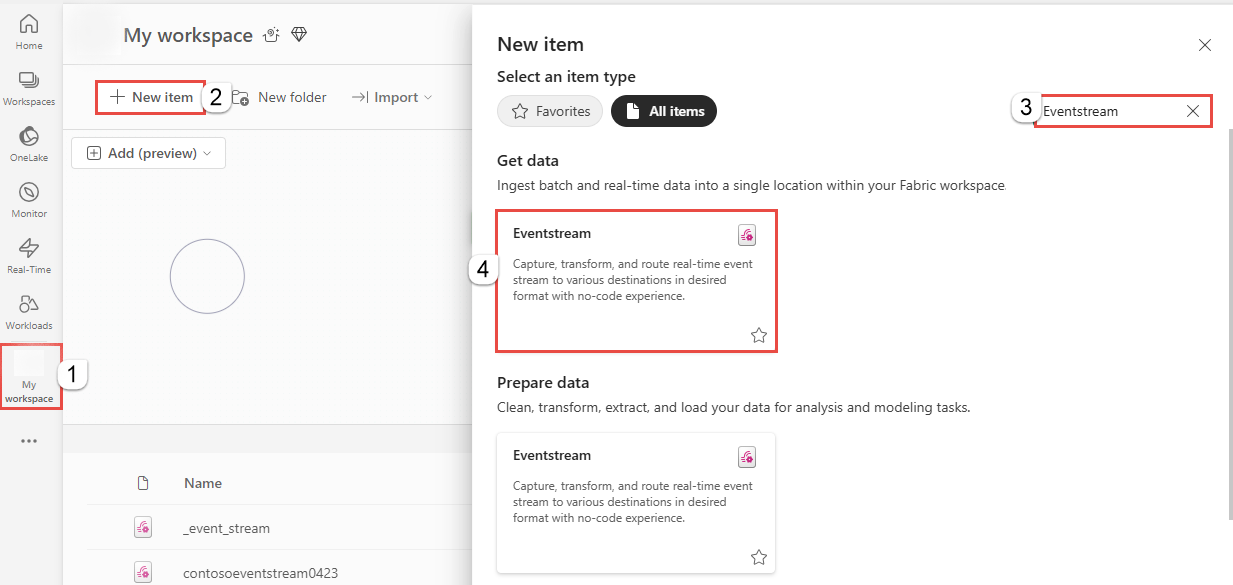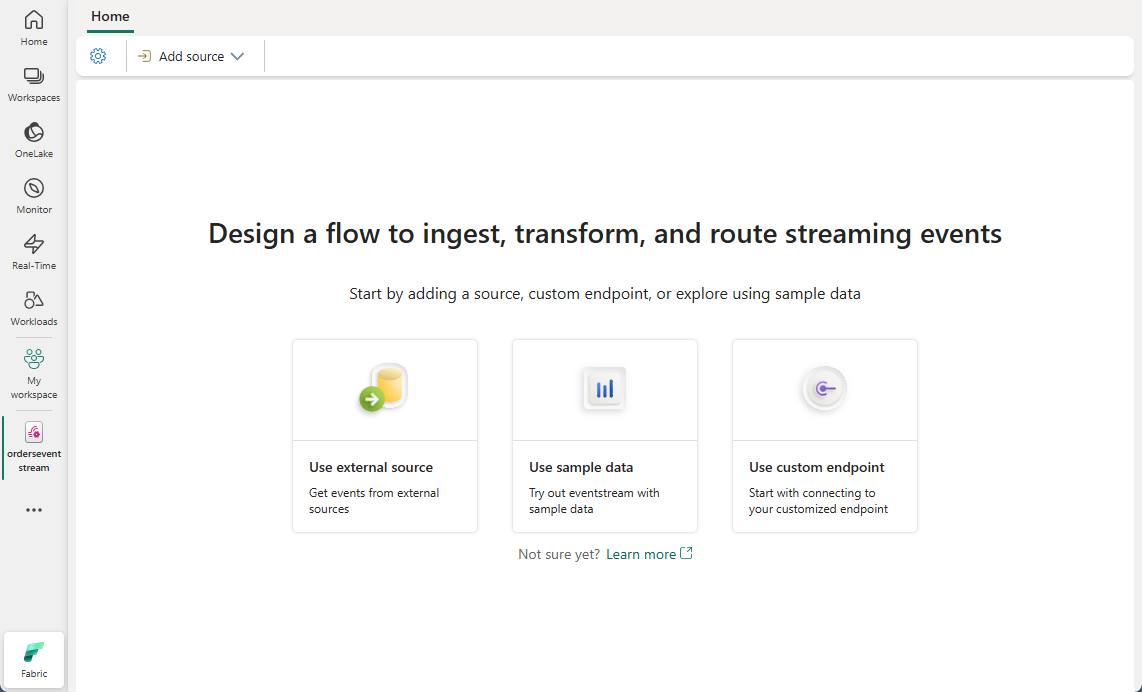Create eventstreams for discrete events (preview)
This article shows you how to create Microsoft Fabric event streams for discrete events.
When you develop applications for real-time analytics, you commonly encounter two types of events: discrete events and continuous events or streams. Microsoft Fabric event streams can ingest and process both discrete and continuous events.
Understand discrete and continuous events
To build an efficient and scalable eventstream in Fabric, it's important to understand the distinction between discrete events and continuous events or streams.
Discrete events, often referred to as notification events, are individual occurrences that happen at specific points in time. Each event is independent of others and has a clear start and end point. Examples of discrete events include users placing orders on a website or making changes to a database.
Continuous events or streams represent a continuous flow or stream of data over time. Unlike discrete events, continuous events don't have distinct start or end points. Instead, they represent a steady and ongoing stream of data, often with no predefined boundaries. Examples include sensor data from IoT devices, stock market ticker data, or social media posts in a real-time feed.
Note
It's recommended to have either discrete event sources or continuous event (stream) sources, not a mix of both, in one eventstream.
Supported discrete events
Fabric event streams enable you to build event-driven solutions for capturing system state changes or events in your Fabric data source. Fabric event streams support the following types of discrete events:
| Discrete events | Description |
|---|---|
| Azure Blob Storage events | Generated upon any change made to Azure Blob Storage, such as creation, modification, or deletion of records or files. |
| Fabric Workspace Item events | Generated upon any change made to a Fabric workspace, including creation, update, or deletion of items. |
Connect discrete events to eventstreams
In Fabric event streams, you can add a discrete event source into an eventstream and route those events to Real-Time hub. Then you can either transform these events in Fabric event streams or subscribe to them in Real-Time hub. In Real-Time hub, further actions include using Fabric Activator or creating alerts that execute Fabric job items, like Pipeline and Notebook.
Prerequisite
- Access to a workspace in the Fabric capacity license mode (or) the Trial license mode with Contributor or higher permissions.
- A Fabric workspace for connecting to Fabric Workspace Item events, or access to an Azure Blob Storage account for connecting to Azure Blob Storage events.
Create an eventstream
Navigate to the Fabric portal.
Select My workspace on the left navigation bar.
On the My workspace page, select + New item on the command bar.
On the New item page, search for Eventstream, and then select Eventstream.
In the New Eventstream window, enter a name for the eventstream, and then select Create.
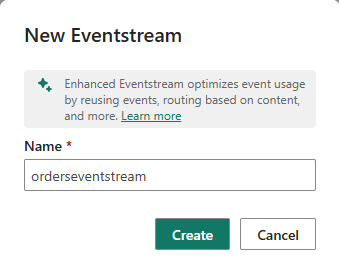
Creation of the new eventstream in your workspace can take a few seconds. After the eventstream is created, you're directed to the main editor where you can start with adding sources to the eventstream.
Connect discrete events
To connect discrete events to an eventstream, take the following steps:
On the next screen, select Use external source.
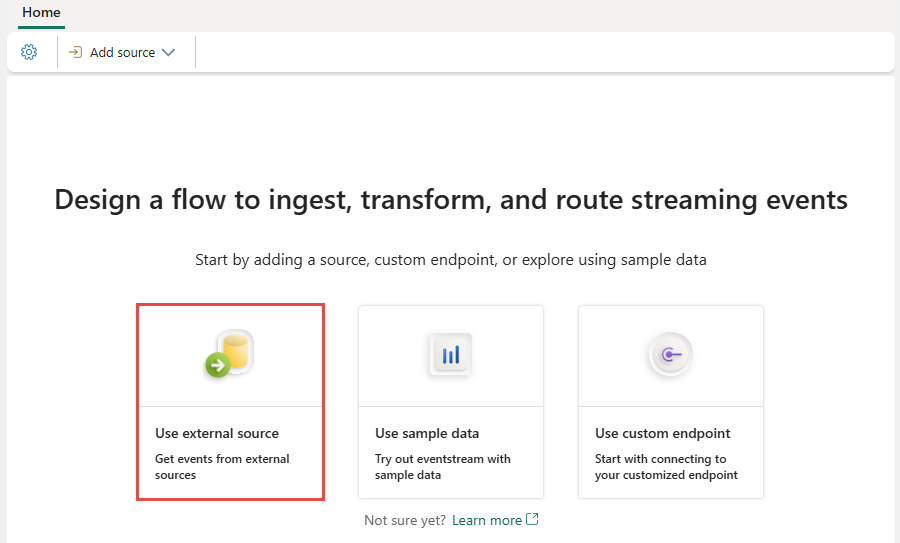
On the Select a data source page, select View all sources.
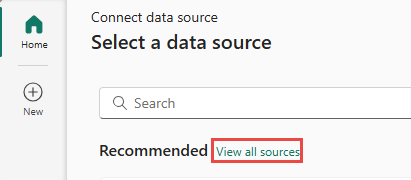
On the Select a data source screen, select the type of discrete events you want to add to your eventstream, either Azure Blob Storage events or Fabric Workspace Item events.
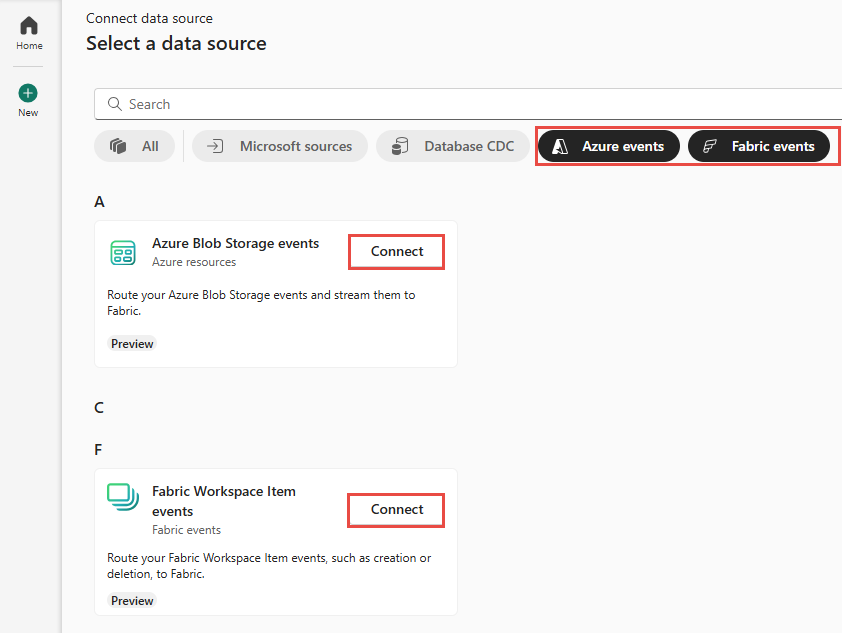
Add the event source and publish the eventstream by following the instructions in one of the following articles:
- For Azure Blob Storage events, see Add Azure Blob Storage events.
- For Fabric Workspace Item events, see Add Fabric workspace item events.
Once completed, the eventstream starts capturing discrete events as they occur. In Real-Time hub, you can find the events under Fabric events or Azure events. In the right pane, you can set alerts to take further action. For more information, see the following articles in Real-Time hub documentation:
- Set alerts on Azure Blob Storage events in Real-Time hub
- Set alerts on Fabric workspace item events in Real-Time hub
Known limitations
- Currently, error messages aren't available when an error occurs on discrete events sources.
- Currently, the Data Preview feature isn't available for discrete events sources.