Lakehouse tutorial: Prepare and transform data in the lakehouse
In this tutorial, you use notebooks with Spark runtime to transform and prepare raw data in your lakehouse.
Prerequisites
If you don't have a lakehouse that contains data, you must:
Prepare data
From the previous tutorial steps, we have raw data ingested from the source to the Files section of the lakehouse. Now you can transform that data and prepare it for creating Delta tables.
Download the notebooks from the Lakehouse Tutorial Source Code folder.
From the workspace, select Import > Notebook > From this computer.
Select Import notebook from the New section at the top of the landing page.
Select Upload from the Import status pane that opens on the right side of the screen.
Select all the notebooks that you downloaded in first step of this section.
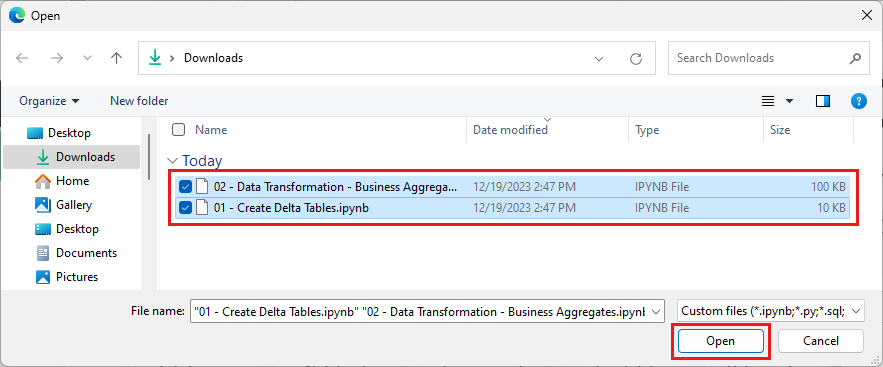
Select Open. A notification indicating the status of the import appears in the top right corner of the browser window.
After the import is successful, go to items view of the workspace and see the newly imported notebooks. Select wwilakehouse lakehouse to open it.
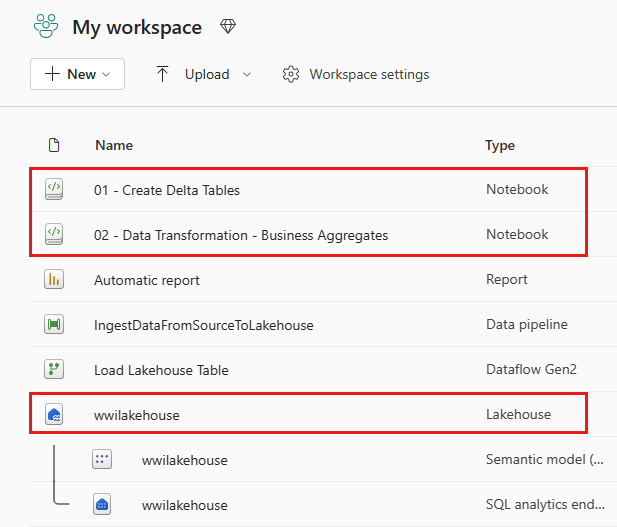
Once the wwilakehouse lakehouse is opened, select Open notebook > Existing notebook from the top navigation menu.
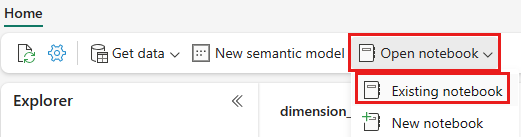
From the list of existing notebooks, select the 01 - Create Delta Tables notebook and select Open.
In the open notebook in the lakehouse Explorer, you see the notebook is already linked to your opened lakehouse.
Note
Fabric provides the V-order capability to write optimized Delta lake files. V-order often improves compression by three to four times, and up to 10 times, performance acceleration over the Delta Lake files that aren't optimized. Spark in Fabric dynamically optimizes partitions while generating files with a default 128 MB size. The target file size may be changed per workload requirements using configurations.
With the optimize write capability, the Apache Spark engine reduces the number of files written and aims to increase individual file size of the written data.
Before you write data as Delta lake tables in the Tables section of the lakehouse, you use two Fabric features (V-order and Optimize Write) for optimized data writing and for improved reading performance. To enable these features in your session, set these configurations in the first cell of your notebook.
To start the notebook and execute all the cells in sequence, select Run all on the top ribbon (under Home). Or, to only execute code from a specific cell, select the Run icon that appears to the left of the cell upon hover, or press SHIFT + ENTER on your keyboard while control is in the cell.
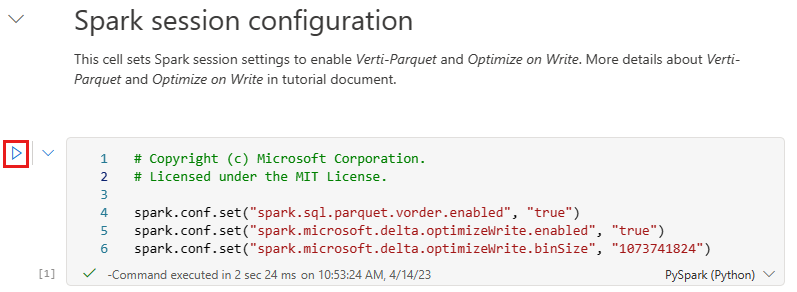
When running a cell, you didn't have to specify the underlying Spark pool or cluster details because Fabric provides them through Live Pool. Every Fabric workspace comes with a default Spark pool, called Live Pool. This means when you create notebooks, you don't have to worry about specifying any Spark configurations or cluster details. When you execute the first notebook command, the live pool is up and running in a few seconds. And the Spark session is established and it starts executing the code. Subsequent code execution is almost instantaneous in this notebook while the Spark session is active.
Next, you read raw data from the Files section of the lakehouse, and add more columns for different date parts as part of the transformation. Finally, you use partition By Spark API to partition the data before writing it as Delta table format based on the newly created data part columns (Year and Quarter).
from pyspark.sql.functions import col, year, month, quarter table_name = 'fact_sale' df = spark.read.format("parquet").load('Files/wwi-raw-data/WideWorldImportersDW/parquet/full/fact_sale_1y_full') df = df.withColumn('Year', year(col("InvoiceDateKey"))) df = df.withColumn('Quarter', quarter(col("InvoiceDateKey"))) df = df.withColumn('Month', month(col("InvoiceDateKey"))) df.write.mode("overwrite").format("delta").partitionBy("Year","Quarter").save("Tables/" + table_name)After the fact tables load, you can move on to loading data for the rest of the dimensions. The following cell creates a function to read raw data from the Files section of the lakehouse for each of the table names passed as a parameter. Next, it creates a list of dimension tables. Finally, it loops through the list of tables and creates a Delta table for each table name that's read from the input parameter. Note that the script drops the column named
Photoin this example because the column isn't used.from pyspark.sql.types import * def loadFullDataFromSource(table_name): df = spark.read.format("parquet").load('Files/wwi-raw-data/WideWorldImportersDW/parquet/full/' + table_name) df = df.drop("Photo") df.write.mode("overwrite").format("delta").save("Tables/" + table_name) full_tables = [ 'dimension_city', 'dimension_customer', 'dimension_date', 'dimension_employee', 'dimension_stock_item' ] for table in full_tables: loadFullDataFromSource(table)To validate the created tables, right-click and select refresh on the wwilakehouse lakehouse. The tables appear.
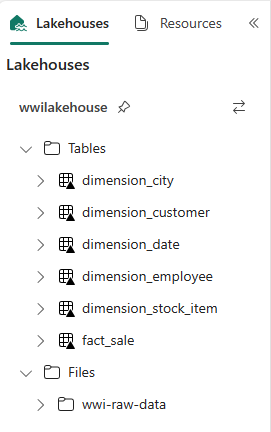
Go the items view of the workspace again and select the wwilakehouse lakehouse to open it.
Now, open the second notebook. In the lakehouse view, select Open notebook > Existing notebook from the ribbon.
From the list of existing notebooks, select the 02 - Data Transformation - Business notebook to open it.
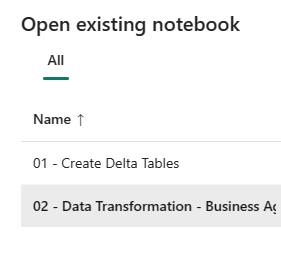
In the open notebook in the lakehouse Explorer, you see the notebook is already linked to your opened lakehouse.
An organization might have data engineers working with Scala/Python and other data engineers working with SQL (Spark SQL or T-SQL), all working on the same copy of the data. Fabric makes it possible for these different groups, with varied experience and preference, to work and collaborate. The two different approaches transform and generate business aggregates. You can pick the one suitable for you or mix and match these approaches based on your preference without compromising on the performance:
Approach #1 - Use PySpark to join and aggregates data for generating business aggregates. This approach is preferable to someone with a programming (Python or PySpark) background.
Approach #2 - Use Spark SQL to join and aggregates data for generating business aggregates. This approach is preferable to someone with SQL background, transitioning to Spark.
Approach #1 (sale_by_date_city) - Use PySpark to join and aggregate data for generating business aggregates. With the following code, you create three different Spark dataframes, each referencing an existing Delta table. Then you join these tables using the dataframes, do group by to generate aggregation, rename a few of the columns, and finally write it as a Delta table in the Tables section of the lakehouse to persist with the data.
In this cell, you create three different Spark dataframes, each referencing an existing Delta table.
df_fact_sale = spark.read.table("wwilakehouse.fact_sale") df_dimension_date = spark.read.table("wwilakehouse.dimension_date") df_dimension_city = spark.read.table("wwilakehouse.dimension_city")Add the following code to the same cell to join these tables using the dataframes created earlier. Group by to generate aggregation, rename a few of the columns, and finally write it as a Delta table in the Tables section of the lakehouse.
sale_by_date_city = df_fact_sale.alias("sale") \ .join(df_dimension_date.alias("date"), df_fact_sale.InvoiceDateKey == df_dimension_date.Date, "inner") \ .join(df_dimension_city.alias("city"), df_fact_sale.CityKey == df_dimension_city.CityKey, "inner") \ .select("date.Date", "date.CalendarMonthLabel", "date.Day", "date.ShortMonth", "date.CalendarYear", "city.City", "city.StateProvince", "city.SalesTerritory", "sale.TotalExcludingTax", "sale.TaxAmount", "sale.TotalIncludingTax", "sale.Profit")\ .groupBy("date.Date", "date.CalendarMonthLabel", "date.Day", "date.ShortMonth", "date.CalendarYear", "city.City", "city.StateProvince", "city.SalesTerritory")\ .sum("sale.TotalExcludingTax", "sale.TaxAmount", "sale.TotalIncludingTax", "sale.Profit")\ .withColumnRenamed("sum(TotalExcludingTax)", "SumOfTotalExcludingTax")\ .withColumnRenamed("sum(TaxAmount)", "SumOfTaxAmount")\ .withColumnRenamed("sum(TotalIncludingTax)", "SumOfTotalIncludingTax")\ .withColumnRenamed("sum(Profit)", "SumOfProfit")\ .orderBy("date.Date", "city.StateProvince", "city.City") sale_by_date_city.write.mode("overwrite").format("delta").option("overwriteSchema", "true").save("Tables/aggregate_sale_by_date_city")Approach #2 (sale_by_date_employee) - Use Spark SQL to join and aggregate data for generating business aggregates. With the following code, you create a temporary Spark view by joining three tables, do group by to generate aggregation, and rename a few of the columns. Finally, you read from the temporary Spark view and finally write it as a Delta table in the Tables section of the lakehouse to persist with the data.
In this cell, you create a temporary Spark view by joining three tables, do group by to generate aggregation, and rename a few of the columns.
%%sql CREATE OR REPLACE TEMPORARY VIEW sale_by_date_employee AS SELECT DD.Date, DD.CalendarMonthLabel , DD.Day, DD.ShortMonth Month, CalendarYear Year ,DE.PreferredName, DE.Employee ,SUM(FS.TotalExcludingTax) SumOfTotalExcludingTax ,SUM(FS.TaxAmount) SumOfTaxAmount ,SUM(FS.TotalIncludingTax) SumOfTotalIncludingTax ,SUM(Profit) SumOfProfit FROM wwilakehouse.fact_sale FS INNER JOIN wwilakehouse.dimension_date DD ON FS.InvoiceDateKey = DD.Date INNER JOIN wwilakehouse.dimension_Employee DE ON FS.SalespersonKey = DE.EmployeeKey GROUP BY DD.Date, DD.CalendarMonthLabel, DD.Day, DD.ShortMonth, DD.CalendarYear, DE.PreferredName, DE.Employee ORDER BY DD.Date ASC, DE.PreferredName ASC, DE.Employee ASCIn this cell, you read from the temporary Spark view created in the previous cell and finally write it as a Delta table in the Tables section of the lakehouse.
sale_by_date_employee = spark.sql("SELECT * FROM sale_by_date_employee") sale_by_date_employee.write.mode("overwrite").format("delta").option("overwriteSchema", "true").save("Tables/aggregate_sale_by_date_employee")To validate the created tables, right-click and select Refresh on the wwilakehouse lakehouse. The aggregate tables appear.
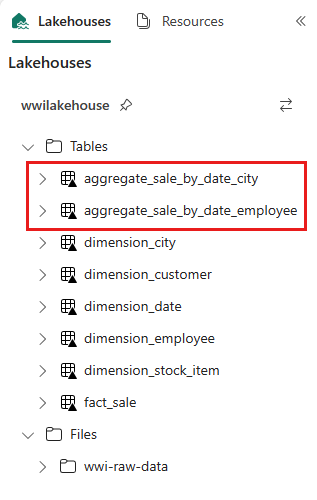
The two approaches produce a similar outcome. To minimize the need for you to learn a new technology or compromise on performance, choose the approach that best suits your background and preference.
You might notice that you're writing data as Delta lake files. The automatic table discovery and registration feature of Fabric picks up and registers them in the metastore. You don't need to explicitly call CREATE TABLE statements to create tables to use with SQL.