Git integration source code format
Items in Microsoft Fabric are stored in a folder. The folder containing the item can either be in the root directory or a subdirectory. When you connect your workspace to git, connect to the folder containing the items. Each item in the folder is represented in its own subdirectory.
Directory name
When you save a new item in Git, Git integration automatically creates a directory for that item.
The item directory name is based on the following rules:
- The pattern for the name is
{display name}.{public facing type}. - If necessary, the following changes to the display name are made:
- Invalid characters are replaced with the HTML number.
- Leading space is replaced with its HTML number.
- Trailing space or dot is replaced with its HTML number.
- If that folder name isn't available, the name of the item's logicalID (GUID) is used instead of the display name.
For example, if you have the following items in a workspace (note that the first and third items have an invisible leading and trailing space respectively):
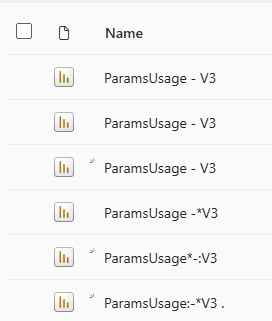
The following directories are created in the Git repository:
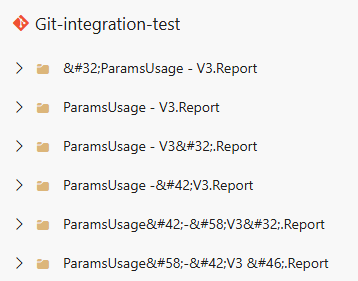
- Once created, Git integration never changes the name of a directory. Even if you change the name of the item, the directory name stays the same.
- If you manually change the name of an item directory, make sure to take the item's dependencies into account. For example, if you change a semantic model's directory then you should make sure to update the path of the semantic model in the report's dependency file. Keep in mind that dependency locations vary between different Fabric experiences. Changing the directory name doesn't cause an incoming change in the workspace.
Directory content
Each item directory contains the item definition files and automatically generated system files.
Item definition files
Each item's directory has specific, required files that define that item.
The following items are currently supported in Microsoft Fabric:
Mirrored databases
Mirrored database folders contain a .json file defining the mirrored database.
For instructions on using Git integration with mirrored databases, see CI/CD for mirrored databases.
Notebook files
Notebook folders contain a .py file:
For instructions on using Git integration with notebooks, see Notebook source control and deployment.
Paginated report files
Paginated report folders contain an .rdl file defining the paginated report. RDL (Report Definition Language) is an XML representation of a paginated report definition.
For more information about RDL, see Report Definition Language (RDL). For instructions on using Git integration with paginated reports, see Git integration with paginated reports.
Report files
Report folders contain the following files:
- definition.pbir
- report.json
For more information about report folders and a complete list of their contents, see Power BI Desktop project report folder.
Semantic model files
Semantic model folders contain the following files:
- definition.pbism
- \definition folder with TMDL files
For more information about semantic model folders and a complete list of their contents, see Power BI Desktop project semantic model folder.
Automatically generated system files
In addition to the item definition files, each item directory contains one or two automatically generated system files, depending on which version you're using:
- A version 1 directory contains item.metadata.json and item.config.json. With V1, both files must be in the directory.
- A version 2 directory contains .platform. This file includes the content of both item.metadata.json and item.config.json files. If you have this file, you can't have the other two files. If you're using version 1 and you commit changes, your system files are automatically updated to this version.
Note
Your directory must contain either the item.metadata.json and item.config.json files or the .platform file. You can’t have all three files.
Platform file
In version 2, instead of having two source files in each item directory, the .platform file combines all the information into one file along with a $schema property. If you have this file, you can't have the other two files.
{
"version": "2.0",
"$schema": https://developer.microsoft.com/json-schemas/fabric/platform/platformProperties.json,
"config": {
"logicalId": "e553e3b0-0260-4141-a42a-70a24872f88d"
},
"metadata": {
"type": "Report",
"displayName": "All visual types",
"description": "This is a report"
}
}
The .platform file contains the following attributes:
version: Version number of the system files. This number is used to enable backwards compatibility. Version number of the item might be different.logicalId: An automatically generated cross-workspace identifier representing an item and its source control representation.type: (string) The item’s type (semantic model, report etc.)displayName: (string) The name of the item.description: (optional string) Description of the item.
To rename an item, change the displayName. Changing the name of the folder doesn’t change the display name of the item in the workspace.
The logicalId connects an item in a workspace with its corresponding item in a Git branch. Items with the same logicalIds are assumed to be the same. The logicalId preserves the link even if the name or directory change. Since a branch can be synced to multiple workspaces, it’s possible to have items in different workspaces with the same logicalId, but a single workspace can’t have two items with the same logicalId. The logicalId is created when the workspace is connected to a Git branch or a new item is synced. The logicalId is necessary for Git integration to function properly. Therefore, it’s essential not to change it in any way.
Note
When you commit changes to Git in version 1, the system files are automatically updated to version 2 along with the changes. Also, any new files exported from Power BI Desktop developer mode will be saved in the version 2 file format.
Note
- The type field is case-sensitive. Don't change the way it's automatically generated or it might fail.
- Though you should not generally change the logicalId or display name of an item, one exception might be if you're creating a new item by copying an existing item directory. In that case, you do need to change the logicalId and the display name to something unique in the repository.