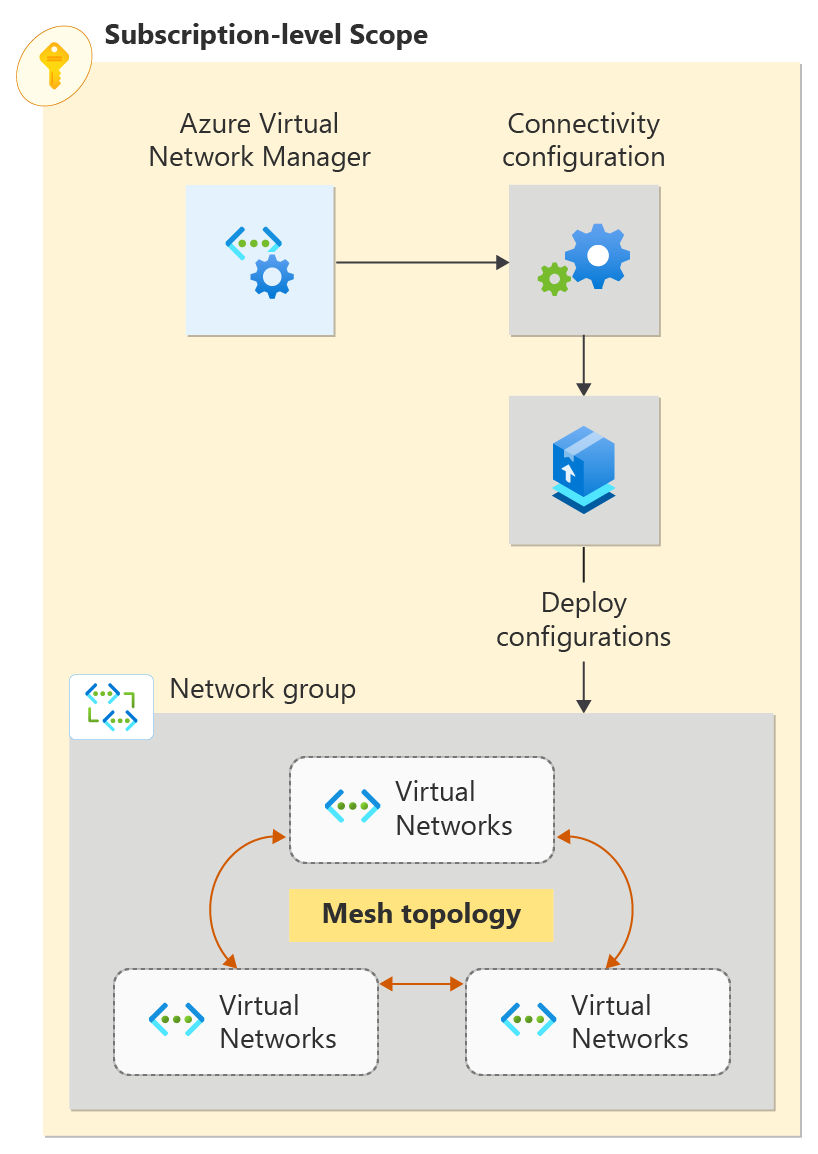Quickstart: Create a mesh network topology with Azure Virtual Network Manager by using the Azure CLI
Get started with Azure Virtual Network Manager by using the Azure CLI to manage connectivity for all your virtual networks.
In this quickstart, you deploy three virtual networks and use Azure Virtual Network Manager to create a mesh network topology. Then you verify that the connectivity configuration was applied.
Prerequisites
- An Azure account with an active subscription. Create an account for free.
- The latest Azure CLI, or you can use Azure Cloud Shell in the portal.
- The Azure Virtual Network Manager extension. To add it, run
az extension add -n virtual-network-manager. - To modify dynamic network groups, you must be granted access via Azure RBAC role assignment only. Classic Admin/legacy authorization isn't supported.
Sign in to your Azure account and select your subscription
To begin your configuration, sign in to your Azure account. If you use the Cloud Shell Try It feature, you're signed in automatically.
az login
Select the subscription where Virtual Network Manager is deployed:
az account set \
--subscription "<subscriptionID>"
Update the Virtual Network Manager extension for Azure CLI:
az extension update --name virtual-network-manager
Create a resource group
In this task, you create a resource group to host a network manager instance by using az group create. This example creates a resource group named resource-group in the (US) West 2 location:
az group create \
--name "resource-group" \
--location "westus2"
Create a Virtual Network Manager instance
In this task, define the scope and access type for this Virtual Network Manager instance. Create the scope by using az network manager create. Replace the value <subscriptionID> with the subscription that you want Virtual Network Manager to manage virtual networks for. Replace <mgName\> with the management group that you want to manage.
az network manager create \
--location "westus2" \
--name "network-manager" \
--resource-group "resource-group" \
--scope-accesses "Connectivity" "SecurityAdmin" \
--network-manager-scopes subscriptions="/subscriptions/<subscriptionID>"
Create a network group
In this task, create a network group by using az network manager group create:
az network manager group create \
--name "network-group" \
--network-manager-name "network-manager" \
--resource-group "resource-group" \
--description "Network Group for Production virtual networks"
Create virtual networks
In this task, create three virtual networks using az network vnet create. This example creates virtual networks named three virtual in the (US) West 2 location. Each virtual network has a tag of networkType that's used for dynamic membership. If you already have virtual networks that you want create a mesh network with, you can skip to the next section.
az network vnet create \
--name "vnet-00" \
--resource-group "resource-group" \
--address-prefix "10.0.0.0/16" \
--tags "NetworkType=Prod"
az network vnet create \
--name "vnet-01" \
--resource-group "resource-group" \
--address-prefix "10.1.0.0/16" \
--tags "NetworkType=Prod"
az network vnet create \
--name "vnet-02" \
--resource-group "resource-group" \
--address-prefix "10.2.0.0/16" \
--tags "NetworkType=Prod"
Add a subnet to each virtual network
In this task, complete the configuration of the virtual networks by adding a /24 subnet to each one. Create a subnet configuration named default by using az network vnet subnet create:
az network vnet subnet create \
--name "default" \
--resource-group "resource-group" \
--vnet-name "vnet-00" \
--address-prefix "10.0.0.0/24"
az network vnet subnet create \
--name "default" \
--resource-group "resource-group" \
--vnet-name "vnet-01" \
--address-prefix "10.1.0.0/24"
az network vnet subnet create \
--name "default" \
--resource-group "resource-group" \
--vnet-name "vnet-02" \
--address-prefix "10.2.0.0/24"
Define membership for a mesh configuration
Azure Virtual Network Manager allows two methods for adding membership to a network group. Static membership involves manually adding virtual networks, and dynamic membership involves using Azure Policy to dynamically add virtual networks based on conditions. Choose the option that you want to complete for your mesh configuration membership.
By using static membership, you manually add three virtual networks for your mesh configuration to your network group via az network manager group static-member create. Replace <subscriptionID> with the subscription that these virtual networks were created under.
az network manager group static-member create \
--name "vnet-00" \
--network-group "network-group" \
--network-manager "network-manager" \
--resource-group "resource-group" \
--resource-id "/subscriptions/<subscriptionID>/resourceGroups/resource-group/providers/Microsoft.Network/virtualnetworks/vnet-00"
az network manager group static-member create \
--name "vnet-01" \
--network-group "network-group" \
--network-manager "network-manager" \
--resource-group "resource-group" \
--resource-id "/subscriptions/<subscriptionID>/resourceGroups/resource-group/providers/Microsoft.Network/virtualnetworks/vnet-01"
az network manager group static-member create \
--name "vnet-02" \
--network-group "network-group" \
--network-manager "network-manager" \
--resource-group "resource-group" \
--resource-id "/subscriptions/<subscriptionID>/resourceGroups/resource-group/providers/Microsoft.Network/virtualnetworks/vnet-02"
Create a configuration
In this task, create a mesh network topology configuration by using az network manager connect-config create. Replace <subscriptionID> with your subscription ID.
az network manager connect-config create \
--configuration-name "connectivityconfig" \
--description "Production Mesh Connectivity Config Example" \
--applies-to-groups '[{"networkGroupId": "/subscriptions/<subscriptionID>/resourceGroups/resource-group/providers/Microsoft.Network/networkManagers/network-manager/networkGroups/network-group", "groupConnectivity": "None"}]' \
--connectivity-topology "Mesh" \
--network-manager-name "network-manager" \
--resource-group "resource-group"
Commit the deployment
For the configuration to take effect, commit the configuration to the target regions by using az network manager post-commit:
az network manager post-commit \
--network-manager-name "network-manager" \
--commit-type "Connectivity" \
--configuration-ids "/subscriptions/<subscriptionID>/resourceGroups/resource-group/providers/Microsoft.Network/networkManagers/network-manager/connectivityConfigurations/connectivityconfig" \
--target-locations "westus2" \
--resource-group "resource-group"
Verify the configuration
Virtual networks display configurations applied to them when you use az network manager list-effective-connectivity-config:
az network manager list-effective-connectivity-config \
--resource-group "resource-group" \
--virtual-network-name "vnet-00"
az network manager list-effective-connectivity-config \
--resource-group "resource-group" \
--virtual-network-name "vnet-01"
az network manager list-effective-connectivity-config \
--resource-group "resource-group" \
--virtual-network-name "vnet-02"
For the virtual networks that are part of the connectivity configuration, you get an output similar to this example:
{
"skipToken": "",
"value": [
{
"appliesToGroups": [
{
"groupConnectivity": "None",
"isGlobal": "False",
"networkGroupId": "/subscriptions/<subscriptionID>/resourceGroups/resource-group/providers/Microsoft.Network/networkManagers/network-manager/networkGroups/network-group",
"useHubGateway": "False"
}
],
"configurationGroups": [
{
"description": "Network Group for Production virtual networks",
"id": "/subscriptions/<subscriptionID>/resourceGroups/resource-group/providers/Microsoft.Network/networkManagers/network-manager/networkGroups/network-group",
"provisioningState": "Succeeded",
"resourceGroup": "resource-group"
}
],
"connectivityTopology": "Mesh",
"deleteExistingPeering": "False",
"description": "Production Mesh Connectivity Config Example",
"hubs": [],
"id": "/subscriptions/<subscriptionID>/resourceGroups/resource-group/providers/Microsoft.Network/networkManagers/network-manager/connectivityConfigurations/connectivityconfig",
"isGlobal": "False",
"provisioningState": "Succeeded",
"resourceGroup": "resource-group"
}
]
}
Clean up resources
If you no longer need the Azure Virtual Network Manager instance and other resources, delete the resource group by using az group delete:
az group delete \
--name "resource-group"
Next steps
In this step you learn how to block network traffic by using a security admin configuration: