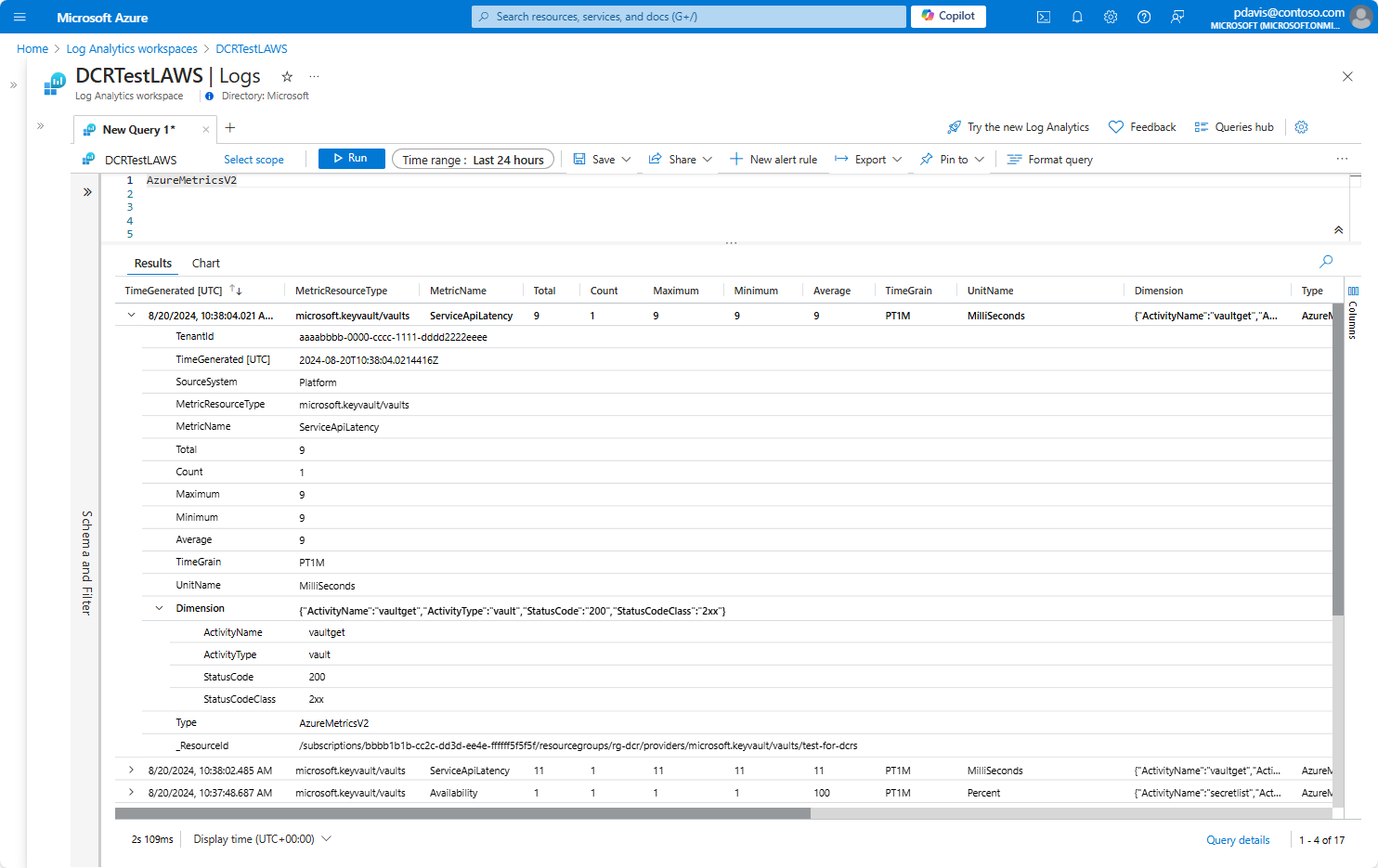Metrics export through data collection rules (Preview)
Data collection rules (DCRs) are used to collect monitoring data from your Azure resources. For a list of data collection scenario, see Data collection rules - Overview. You can now use DCRs to collect and export platform metrics.
Currently, platform metrics can be collected using both DCR and Diagnostic Settings. A growing number of resources support metrics export using DCRs. See Supported resources and regions for a list of supporting resources.
Using DCRs to export metrics provides the following advantages over diagnostic settings:
- DCR configuration enables exporting metrics with dimensions.
- DCR configuration enables filtering based on metric name - so that you can export only the metrics that you need.
- DCRs are more flexible and scalable compared to Diagnostic Settings.
- End to end latency for DCRs is within 3 minutes. This is a major improvement over Diagnostic Settings where metrics export latency is 6-10 minutes.
Use metrics export through DCRs for continuous export of metrics data. For querying historical data, use the Data plane Metrics Batch API. For a comparison of the two services, see Data plane Metrics Batch API query versus Metrics export.
Create DCRs for metrics using the REST API, Azure CLI, or Azure PowerShell. For information on how to create DCRs for metrics export, see Create data collection rules for metrics.
When you create a DCR, you must create a Data collection rule association (DCRA) to associate the DCR with the resource to be monitored. You can create a single DCR for many resource types. For information on how to create a DCRA see Create data collection rule associations. When using the Azure portal, the DCRA is created automatically.
Note
It is possible to use DCRs and diagnostic settings at the same time. We recommend that you disable diagnostic settings for metrics when using DCRs to avoid duplicate data collection.
Export destinations
Metrics can be exported to one of the following destinations per DCR:
Log Analytics workspaces.
Exporting to Log Analytics workspaces can be across regions. The Log Analytics workspace and the DCR must be in the same region but resources that are being monitored can be in any region. Metrics sent to a log analytics workspace are stored in theAzureMetricsV2table.Azure storage accounts.
The storage account, the DCR, and the resources being monitored must all be in the same region.Event Hubs.
The Event Hubs, the DCR, and the resources being monitored must all be in the same region.
For a sample of the data in each destination, see Exported data.
Note
Latency for exporting metrics is approximately 3 minutes. Allow up to 15 minutes for metrics to begin to appear in the destination after the initial setup.
Limitations
DCRs for metrics export have the following limitations:
- Only one destination type can be specified per DCR.
- A maximum of 5 DCRs can be associated with a single Azure Resource.
- Metrics export by DCR doesn't support the export of hourly-grain metrics.
Supported resources and regions
The following resources support metrics export using data collection rules:
| Resource type | Stream specification |
|---|---|
| Virtual Machine scale sets | Microsoft.compute/virtualmachinescalesets |
| Virtual machines | Microsoft.compute/virtualmachines |
| Redis cache | Microsoft.cache/redis |
| IOT hubs | Microsoft.devices/iothubs |
| Key vaults | Microsoft.keyvault/vaults |
| Storage accounts | Microsoft.storage/storageaccounts Microsoft.storage/Storageaccounts/blobservices Microsoft.storage/storageaccounts/fileservices Microsoft.storage/storageaccounts/queueservices Microsoft.storage/storageaccounts/tableservices |
| SQL Server | Microsoft.sql/servers Microsoft.sql/servers/databases |
| Operational Insights | Microsoft.operationalinsights/workspaces |
| Media services | Microsoft.media/mediaservices Microsoft.media/mediaservices/streamingendpoints Microsoft.media/mediaservices/liveevents |
| Data protection | Microsoft.dataprotection/backupvaults |
| Azure Kubernetes Service | Microsoft.ContainerService/managedClusters |
Supported regions
You can create a DCR for metrics export in any region, but the resources that you want to export metrics from must be in one of the following regions:
- Australia East
- Central US
- CentralUsEuap
- South Central US
- East US
- East US 2
- Eastus2Euap
- West US
- West US 2
- North Europe
- West Europe
- UK South
DCR specifications
Data collection rules are defined in a JSON object. The following properties are required to create a DCR for metrics export.
| Property | Description |
|---|---|
dataSources.platformTelemetry.streams |
Lists the resource types and the metrics. Specify Metrics-Group-All to collect all metrics for the resource or specify individual metrics. Format: <resource type>:Metrics-Group-All | <metric name> For example, Microsoft.Compute/virtualMachines:Percentage CPU |
dataSources.platformTelemetry.name |
The name of the data source. |
destinations |
The destination for the metrics. Only one destination is supported per DCR. Valid Destinations types: storageAccountslogAnalyticseventHubs |
dataflows.streams |
A list of streams to pass to the destination in the format: <resource type>:Metrics-Group-All |<metric name> For example, Microsoft.Compute/virtualMachines:Percentage CPU" |
dataflows.destinations |
The destination to pass the streams to as defined in the destinations property. |
identity.type |
The identity type to use for the DCR. Required for storage account destinations. Valid values: systemAssigneduserAssigned |
kind |
The kind of data collection rule. Set to PlatformTelemetry for metrics export. |
location |
The location of the DCR. |
Note
Only one destination type can be specified per DCR.
JSON format for metrics export DCR
Use the format in the following generic JSON object to create a DCR for metrics export. Remove the unwanted destinations when copying the example.
{
"properties": {
"dataSources": {
"platformTelemetry": [
{
"streams": [
// a list of resource types and metrics to collect metrics from
"<resourcetype>:<metric name> | Metrics-Group-All",
"<resourcetype>:<metric name> | Metrics-Group-All"
],
"name": "<data sources name>"
}
]
},
"destinations": {
// Choose a single destination type of either logAnalytics, storageAccounts, or eventHubs
"logAnalytics": [
{
"workspaceResourceId": "workspace Id",
"name": "<destination name>"
}
],
"storageAccounts": [
{
"storageAccountResourceId": "<storage account Id>",
"containerName": "<container name>",
"name": "<destination name>"
}
],
"eventHubs": [
{
"eventHubResourceId": "event hub id",
"name": "<destination name>"
}
], },
"dataFlows": [
{
"streams": [
// a list of resource types and metrics to pass to the destination
"<resourcetype>:<metric name> | Metrics-Group-All",
"<resourcetype>:<metric name> | Metrics-Group-All"
],
"destinations": [
"<destination name>"
]
}
]
},
// identity is required for Storage Account and Event Hubs destinations
"identity": {
"type": "userassigned",
"userAssignedIdentities": {
"/subscriptions/aaaa0a0a-bb1b-cc2c-dd3d-eeeeee4e4e4e/resourceGroups/rg-001/providers/Microsoft.ManagedIdentity/userAssignedIdentities/DRCIdentity": {}
}
},
"kind": "PlatformTelemetry",
"location": "eastus"
}
Note
When creating a DCR for metrics export using the CLI, kind, location, and identity are passed as arguments and must be removed from the JSON object.
User and system assigned identities
Both user and system assigned identities are supported when creating DCRs. An identity is required for Storage Account and Event Hubs destinations. You can use a system assigned or user assigned identity. For more information, see Assign Azure roles to a managed identity.
To use a system assigned identity, add the identity object as follows:
"identity": {
"type": "systemAssigned"
},
To use a user assigned identity, add the identity object as follows:
"identity": {
"type": "userassigned",
"userAssignedIdentities": {
"/subscriptions/<subscriptionId>/resourceGroups/<resource group name>/providers/Microsoft.ManagedIdentity/userAssignedIdentities/<identity name>": {}
}
}
Filtering metrics
When specifying the metrics to export, you can filter the metrics by name or request all metrics by using Metrics-Group-All. For a list of supported metrics, see Supported metrics and log categories by resource type.
To specify more than one metric from the same resource type, create a separate stream item for each metric.
The following example shows how to filter metrics by name.
{
"properties": {
"dataSources": {
"platformTelemetry": [
{
"streams": [
"Microsoft.Compute/virtualMachines:Percentage CPU",
"Microsoft.Compute/virtualMachines:Disk Read Bytes",
"Microsoft.Compute/virtualMachines:Inbound Flows",
"Microsoft.Compute/virtualMachineScaleSets:Percentage CPU",
"Microsoft.Cache/redis:Cache Hits"
],
"name": "myPlatformTelemetryDataSource"
}
]
},
"destinations": {
"logAnalytics": [
{
"workspaceResourceId": "/subscriptions/aaaa0a0a-bb1b-cc2c-dd3d-eeeeee4e4e4e/resourcegroups/arg-001/providers/microsoft.operationalinsights/workspaces/loganalyticsworkspace001",
"name": "destinationName"
}
]
},
"dataFlows": [
{
"streams": [
"Microsoft.Compute/virtualMachines:Percentage CPU",
"Microsoft.Compute/virtualMachines:Disk Read Bytes",
"Microsoft.Compute/virtualMachines:Inbound Flows",
"Microsoft.Compute/virtualMachineScaleSets:Percentage CPU",
"Microsoft.Cache/redis:Cache Hits"
],
"destinations": [
"destinationName"
]
}
]
},
"kind": "PlatformTelemetry",
"location": "eastus"
}
Sample metrics export JSON objects
The following examples show sample DCR JSON objects for metrics export to each destination type.
Log Analytics workspaces
The following example shows a data collection rule for metrics that sends specific metrics from virtual machines, virtual machine scale sets, and all key vault metrics to a Log Analytics workspace:
{
"properties": {
"dataSources": {
"platformTelemetry": [
{
"streams": [
"Microsoft.Compute/virtualMachines:Percentage CPU",
"Microsoft.Compute/virtualMachines:Disk Read Bytes",
"Microsoft.Compute/virtualMachines:Inbound Flows",
"Microsoft.Compute/virtualMachineScaleSets:Available Memory Bytes",
"Microsoft.KeyVault/vaults:Metrics-Group-All"
],
"name": "myPlatformTelemetryDataSource"
}
]
},
"destinations": {
"logAnalytics": [
{
"workspaceResourceId": "/subscriptions/aaaa0a0a-bb1b-cc2c-dd3d-eeeeee4e4e4e/resourcegroups/rg-001/providers/microsoft.operationalinsights/workspaces/laworkspace001",
"name": "ladestination"
}
]
},
"dataFlows": [
{
"streams": [
"Microsoft.Compute/virtualMachines:Percentage CPU",
"Microsoft.Compute/virtualMachines:Disk Read Bytes",
"Microsoft.Compute/virtualMachines:Inbound Flows",
"Microsoft.Compute/virtualMachineScaleSets:Available Memory Bytes",
"Microsoft.KeyVault/vaults:Metrics-Group-All"
],
"destinations": [
"ladestination"
]
}
]
},
"kind": "PlatformTelemetry",
"location": "centralus"
}
Create DCRs for metrics export
Create DCRs for metrics export using the Azure portal, CLI, PowerShell, REST API, or ARM template. For more information, see Create a data collection rule (DCR) for metrics export.
Exported data
The following examples show the data exported to each destination.
Log analytics workspaces
Data exported to a Log Analytics workspace is stored in the AzureMetricsV2 table in the Log Analytics workspace in the following format:
| Column | Type | Description |
|---|---|---|
| Average | real | Average value collected during in the time range. |
| _BilledSize | real | The record size in bytes |
| Count | real | Number of samples collected during the time range. |
| Dimension | dynamic | Associated dimension of the metric in JSON format. |
| _IsBillable | string | Specifies whether ingesting the data is billable. When _IsBillable is false ingestion isn't billed to your Azure account |
| Maximum | real | Maximum value collected during in the time range. |
| MetricCategory | string | Category name of the metric. |
| MetricName | string | Display name of the metric. |
| MetricResourceType | string | Resource type of the Azure resource reporting the metric. |
| Minimum | real | Minimum value collected during in the time range. |
| _ResourceId | string | A unique identifier for the resource that the record is associated with |
| SourceSystem | string | The type of agent the event was collected by. For example, OpsManager for Windows agent, either direct connect or Operations Manager, Linux for all Linux agents, or Azure for Azure Diagnostics |
| _SubscriptionId | string | A unique identifier for the subscription that the record is associated with |
| TenantId | string | The Log Analytics workspace ID |
| TimeGenerated | datetime | Timestamp (UTC) when the record was generated. |
| TimeGrain | string | Time grain of the metric. |
| Total | real | Sum of all of the values in the time range. |
| Type | string | The name of the table |
| UnitName | string | Unit of the metric. |
For example:
Storage accounts
The following example shows data exported to a storage account:
{
"Average": "31.5",
"Count": "2",
"Maximum": "52",
"Minimum": "11",
"Total": "63",
"resourceId": "/subscriptions/aaaa0a0a-bb1b-cc2c-dd3d-eeeeee4e4e4e/resourcegroups/rg-dcrs/providers/microsoft.keyvault/vaults/dcr-vault",
"time": "2024-08-20T14:13:00.0000000Z",
"unit": "MilliSeconds",
"metricName": "ServiceApiLatency",
"timeGrain": "PT1M",
"dimension": {
"ActivityName": "vaultget",
"ActivityType": "vault",
"StatusCode": "200",
"StatusCodeClass": "2xx"
}
}
Event Hubs
The following example shows a metric exported to Event Hubs.
{
"Average": "1",
"Count": "1",
"Maximum": "1",
"Minimum": "1",
"Total": "1",
"resourceId": "/subscriptions/aaaa0a0a-bb1b-cc2c-dd3d-eeeeee4e4e4e/resourcegroups/rg-dcrs/providers/microsoft.keyvault/vaults/dcr-vault",
"time": "2024-08-22T13:43:00.0000000Z",
"unit": "Count",
"metricName": "ServiceApiHit",
"timeGrain": "PT1M",
"dimension": {
"ActivityName": "keycreate",
"ActivityType": "key"
},
"EventProcessedUtcTime": "2024-08-22T13:49:17.1233030Z",
"PartitionId": 0,
"EventEnqueuedUtcTime": "2024-08-22T13:46:04.5570000Z"
}