Document Intelligence read model
This content applies to:![]() v4.0 (GA) | Previous versions:
v4.0 (GA) | Previous versions: ![]() v3.1 (GA)
v3.1 (GA) ![]() v3.0 (GA)
v3.0 (GA)
This content applies to:![]() v4.0 (GA) | Previous versions:
v4.0 (GA) | Previous versions: ![]() v3.1 (GA)
v3.1 (GA) ![]() v3.0 (GA)
v3.0 (GA)
Note
For extracting text from external images like labels, street signs, and posters, use the Azure AI Image Analysis v4.0 Read feature optimized for general, non-document images with a performance-enhanced synchronous API that makes it easier to embed OCR in real-time user experience scenarios.
Document Intelligence Read Optical Character Recognition (OCR) model runs at a higher resolution than Azure AI Vision Read and extracts print and handwritten text from PDF documents and scanned images. It also includes support for extracting text from Microsoft Word, Excel, PowerPoint, and HTML documents. It detects paragraphs, text lines, words, locations, and languages. The Read model is the underlying OCR engine for other Document Intelligence prebuilt models like Layout, General Document, Invoice, Receipt, Identity (ID) document, Health insurance card, W2 in addition to custom models.
What is Optical Character Recognition?
Optical Character Recognition (OCR) for documents is optimized for large text-heavy documents in multiple file formats and global languages. It includes features like higher-resolution scanning of document images for better handling of smaller and dense text; paragraph detection; and fillable form management. OCR capabilities also include advanced scenarios like single character boxes and accurate extraction of key fields commonly found in invoices, receipts, and other prebuilt scenarios.
Development options (v4)
Document Intelligence v4.0: 2024-11-30 (GA) supports the following tools, applications, and libraries:
| Feature | Resources | Model ID |
|---|---|---|
| Read OCR model | • Document Intelligence Studio • REST API • C# SDK • Python SDK • Java SDK • JavaScript SDK |
prebuilt-read |
Input requirements (v4)
Supported file formats:
Model PDF Image: JPEG/JPG,PNG,BMP,TIFF,HEIFMicrosoft Office:
Word (DOCX), Excel (XLSX), PowerPoint (PPTX), HTMLRead ✔ ✔ ✔ Layout ✔ ✔ ✔ General Document ✔ ✔ Prebuilt ✔ ✔ Custom extraction ✔ ✔ Custom classification ✔ ✔ ✔ For best results, provide one clear photo or high-quality scan per document.
For PDF and TIFF, up to 2,000 pages can be processed (with a free tier subscription, only the first two pages are processed).
The file size for analyzing documents is 500 MB for paid (S0) tier and
4MB for free (F0) tier.Image dimensions must be between 50 pixels x 50 pixels and 10,000 pixels x 10,000 pixels.
If your PDFs are password-locked, you must remove the lock before submission.
The minimum height of the text to be extracted is 12 pixels for a 1024 x 768 pixel image. This dimension corresponds to about
8point text at 150 dots per inch (DPI).For custom model training, the maximum number of pages for training data is 500 for the custom template model and 50,000 for the custom neural model.
For custom extraction model training, the total size of training data is 50 MB for template model and
1GB for the neural model.For custom classification model training, the total size of training data is
1GB with a maximum of 10,000 pages. For 2024-11-30 (GA), the total size of training data is2GB with a maximum of 10,000 pages.
Get started with Read model (v4)
Try extracting text from forms and documents using the Document Intelligence Studio. You need the following assets:
An Azure subscription—you can create one for free.
A Document Intelligence instance in the Azure portal. You can use the free pricing tier (
F0) to try the service. After your resource deploys, select Go to resource to get your key and endpoint.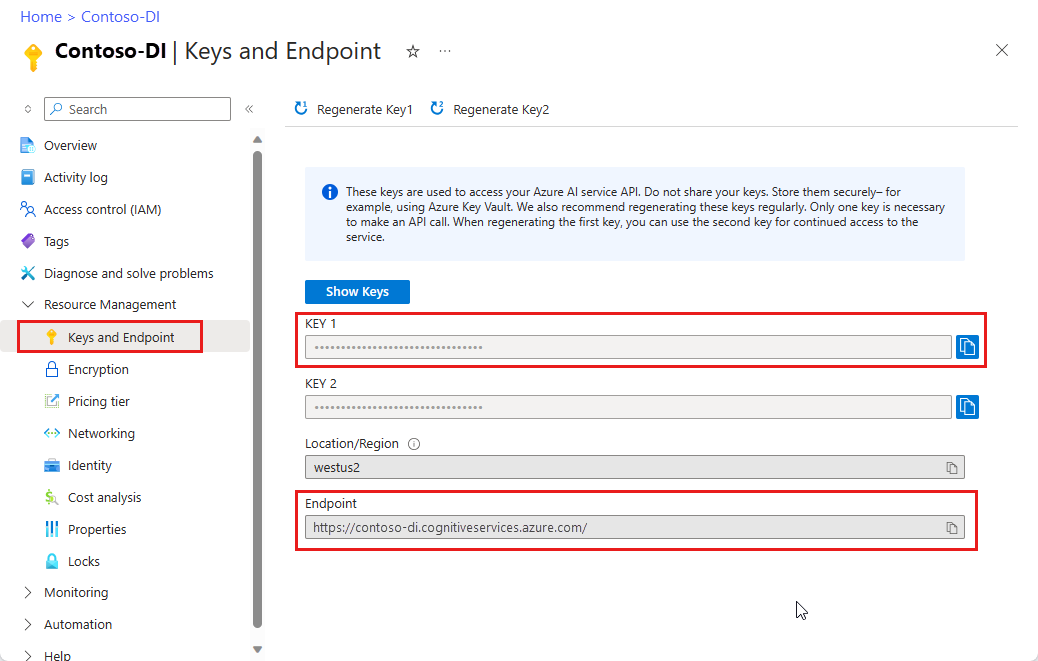
Note
Currently, Document Intelligence Studio doesn't support Microsoft Word, Excel, PowerPoint, and HTML file formats.
Sample document processed with Document Intelligence Studio
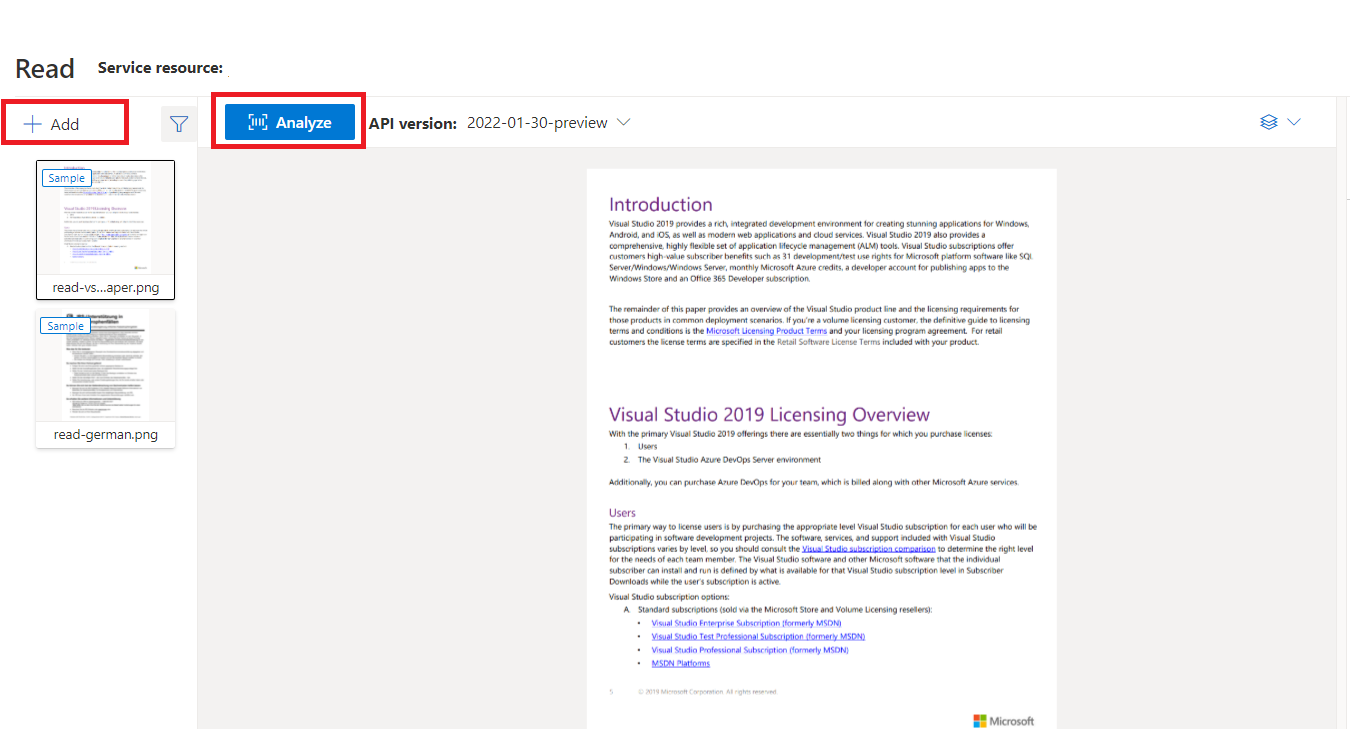
On the Document Intelligence Studio home page, select Read.
You can analyze the sample document or upload your own files.
Select the Run analysis button and, if necessary, configure the Analyze options:

Supported languages and locales (v4)
See our Language Support—document analysis models page for a complete list of supported languages.
Data extraction (v4)
Note
Microsoft Word and HTML file are supported in v4.0. Compared with PDF and images, below features are not supported:
- There are no angle, width/height and unit with each page object.
- For each object detected, there is no bounding polygon or bounding region.
- Page range (
pages) is not supported as a parameter. - No
linesobject.
Searchable PDFs
The searchable PDF capability enables you to convert an analog PDF, such as scanned-image PDF files, to a PDF with embedded text. The embedded text enables deep text search within the PDF's extracted content by overlaying the detected text entities on top of the image files.
Important
- Currently, the searchable PDF capability is only supported by Read OCR model
prebuilt-read. When using this feature, please specify themodelIdasprebuilt-read, as other model types will return error for this preview version. - Searchable PDF is included with the 2024-11-30 GA
prebuilt-readmodel with no additional cost for generating a searchable PDF output.
Use searchable PDFs
To use searchable PDF, make a POST request using the Analyze operation and specify the output format as pdf:
POST /documentModels/prebuilt-read:analyze?output=pdf
{...}
202
Poll for completion of the Analyze operation. Once the operation is complete, issue a GET request to retrieve the PDF format of the Analyze operation results.
Upon successful completion, the PDF can be retrieved and downloaded as application/pdf. This operation allows direct downloading of the embedded text form of PDF instead of Base64-encoded JSON.
// Monitor the operation until completion.
GET /documentModels/prebuilt-read/analyzeResults/{resultId}
200
{...}
// Upon successful completion, retrieve the PDF as application/pdf.
GET /documentModels/prebuilt-read/analyzeResults/{resultId}/pdf
200 OK
Content-Type: application/pdf
Pages parameter
The pages collection is a list of pages within the document. Each page is represented sequentially within the document and includes the orientation angle indicating if the page is rotated and the width and height (dimensions in pixels). The page units in the model output are computed as shown:
| File format | Computed page unit | Total pages |
|---|---|---|
| Images (JPEG/JPG, PNG, BMP, HEIF) | Each image = 1 page unit | Total images |
| Each page in the PDF = 1 page unit | Total pages in the PDF | |
| TIFF | Each image in the TIFF = 1 page unit | Total images in the TIFF |
| Word (DOCX) | Up to 3,000 characters = 1 page unit, embedded or linked images not supported | Total pages of up to 3,000 characters each |
| Excel (XLSX) | Each worksheet = 1 page unit, embedded or linked images not supported | Total worksheets |
| PowerPoint (PPTX) | Each slide = 1 page unit, embedded or linked images not supported | Total slides |
| HTML | Up to 3,000 characters = 1 page unit, embedded or linked images not supported | Total pages of up to 3,000 characters each |
# Analyze pages.
for page in result.pages:
print(f"----Analyzing document from page #{page.page_number}----")
print(f"Page has width: {page.width} and height: {page.height}, measured with unit: {page.unit}")
Use pages for text extraction
For large multi-page PDF documents, use the pages query parameter to indicate specific page numbers or page ranges for text extraction.
Paragraph extraction
The Read OCR model in Document Intelligence extracts all identified blocks of text in the paragraphs collection as a top level object under analyzeResults. Each entry in this collection represents a text block and includes the extracted text ascontent and the bounding polygon coordinates. The span information points to the text fragment within the top-level content property that contains the full text from the document.
"paragraphs": [
{
"spans": [],
"boundingRegions": [],
"content": "While healthcare is still in the early stages of its Al journey, we are seeing pharmaceutical and other life sciences organizations making major investments in Al and related technologies.\" TOM LAWRY | National Director for Al, Health and Life Sciences | Microsoft"
}
]
Text, lines, and words extraction
The Read OCR model extracts print and handwritten style text as lines and words. The model outputs bounding polygon coordinates and confidence for the extracted words. The styles collection includes any handwritten style for lines if detected along with the spans pointing to the associated text. This feature applies to supported handwritten languages.
For Microsoft Word, Excel, PowerPoint, and HTML, Document Intelligence Read model v3.1 and later versions extracts all embedded text as is. Texts are extrated as words and paragraphs. Embedded images aren't supported.
# Analyze lines.
if page.lines:
for line_idx, line in enumerate(page.lines):
words = get_words(page, line)
print(
f"...Line # {line_idx} has {len(words)} words and text '{line.content}' within bounding polygon '{line.polygon}'"
)
# Analyze words.
for word in words:
print(f"......Word '{word.content}' has a confidence of {word.confidence}")
Handwritten style extraction
The response includes classifying whether each text line is of handwriting style or not, along with a confidence score. For more information, see handwritten language support. The following example shows an example JSON snippet.
"styles": [
{
"confidence": 0.95,
"spans": [
{
"offset": 509,
"length": 24
}
"isHandwritten": true
]
}
If you enabled the font/style addon capability, you also get the font/style result as part of the styles object.
Next steps v4.0
Complete a Document Intelligence quickstart:
Explore our REST API:
Find more samples on GitHub:
Note
For extracting text from external images like labels, street signs, and posters, use the Azure AI Image Analysis v4.0 Read feature optimized for general, non-document images with a performance-enhanced synchronous API that makes it easier to embed OCR in your user experience scenarios.
Document Intelligence Read Optical Character Recognition (OCR) model runs at a higher resolution than Azure AI Vision Read and extracts print and handwritten text from PDF documents and scanned images. It also includes support for extracting text from Microsoft Word, Excel, PowerPoint, and HTML documents. It detects paragraphs, text lines, words, locations, and languages. The Read model is the underlying OCR engine for other Document Intelligence prebuilt models like Layout, General Document, Invoice, Receipt, Identity (ID) document, Health insurance card, W2 in addition to custom models.
What is OCR for documents?
Optical Character Recognition (OCR) for documents is optimized for large text-heavy documents in multiple file formats and global languages. It includes features like higher-resolution scanning of document images for better handling of smaller and dense text; paragraph detection; and fillable form management. OCR capabilities also include advanced scenarios like single character boxes and accurate extraction of key fields commonly found in invoices, receipts, and other prebuilt scenarios.
Development options
Document Intelligence v3.1 supports the following tools, applications, and libraries:
| Feature | Resources | Model ID |
|---|---|---|
| Read OCR model | • Document Intelligence Studio • REST API • C# SDK • Python SDK • Java SDK • JavaScript SDK |
prebuilt-read |
Document Intelligence v3.0 supports the following tools, applications, and libraries:
| Feature | Resources | Model ID |
|---|---|---|
| Read OCR model | • Document Intelligence Studio • REST API • C# SDK • Python SDK • Java SDK • JavaScript SDK |
prebuilt-read |
Input requirements
Supported file formats:
Model PDF Image: JPEG/JPG,PNG,BMP,TIFF,HEIFMicrosoft Office:
Word (DOCX), Excel (XLSX), PowerPoint (PPTX), HTMLRead ✔ ✔ ✔ Layout ✔ ✔ ✔ General Document ✔ ✔ Prebuilt ✔ ✔ Custom extraction ✔ ✔ Custom classification ✔ ✔ ✔ For best results, provide one clear photo or high-quality scan per document.
For PDF and TIFF, up to 2,000 pages can be processed (with a free tier subscription, only the first two pages are processed).
The file size for analyzing documents is 500 MB for paid (S0) tier and
4MB for free (F0) tier.Image dimensions must be between 50 pixels x 50 pixels and 10,000 pixels x 10,000 pixels.
If your PDFs are password-locked, you must remove the lock before submission.
The minimum height of the text to be extracted is 12 pixels for a 1024 x 768 pixel image. This dimension corresponds to about
8point text at 150 dots per inch (DPI).For custom model training, the maximum number of pages for training data is 500 for the custom template model and 50,000 for the custom neural model.
For custom extraction model training, the total size of training data is 50 MB for template model and
1GB for the neural model.For custom classification model training, the total size of training data is
1GB with a maximum of 10,000 pages. For 2024-11-30 (GA), the total size of training data is2GB with a maximum of 10,000 pages.
Get started with Read model
Try extracting text from forms and documents using the Document Intelligence Studio. You need the following assets:
An Azure subscription—you can create one for free.
A Document Intelligence instance in the Azure portal. You can use the free pricing tier (
F0) to try the service. After your resource deploys, select Go to resource to get your key and endpoint.
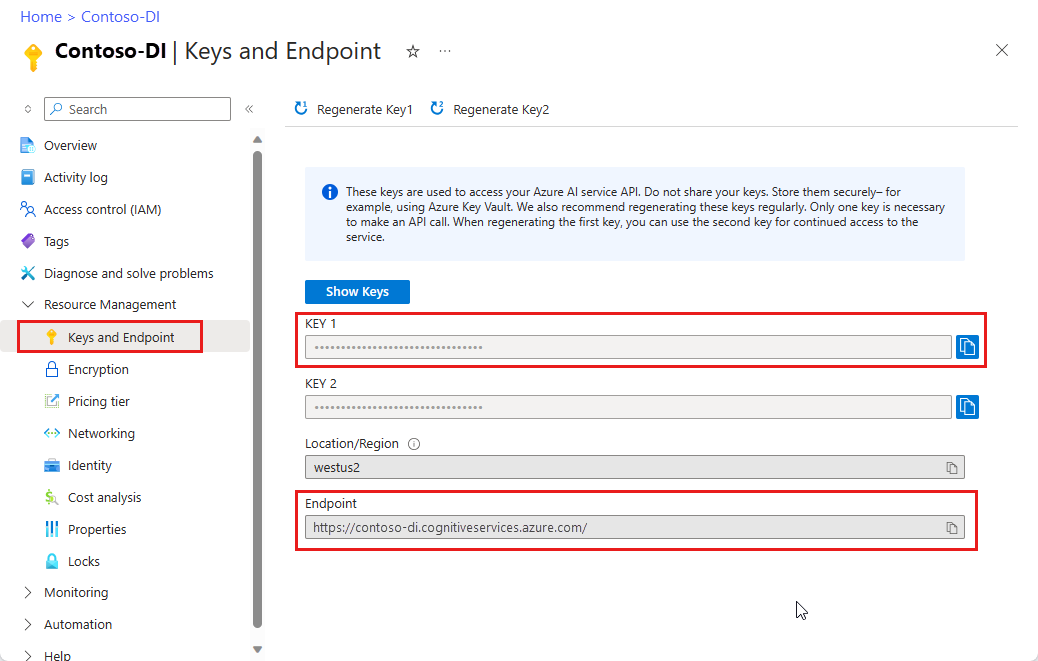
Note
Currently, Document Intelligence Studio doesn't support Microsoft Word, Excel, PowerPoint, and HTML file formats.
Sample document processed with Document Intelligence Studio
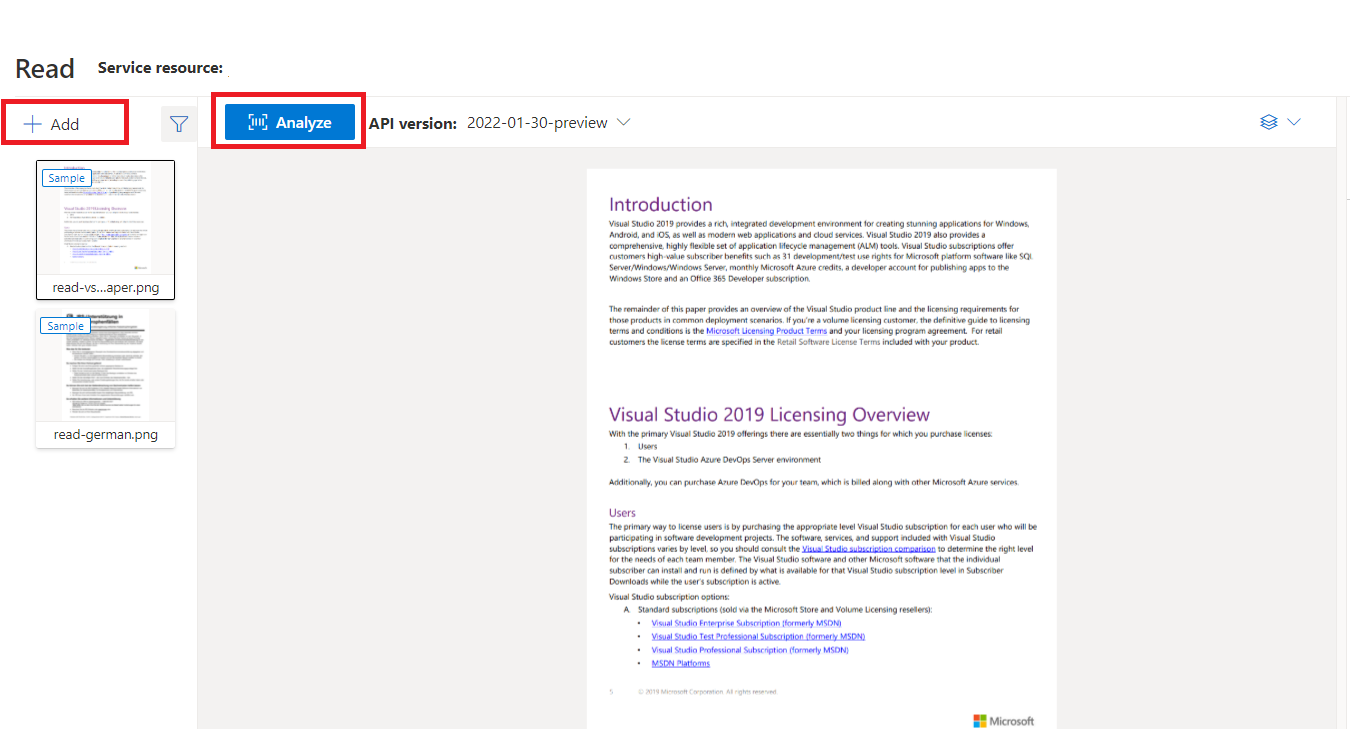
On the Document Intelligence Studio home page, select Read.
You can analyze the sample document or upload your own files.
Select the Run analysis button and, if necessary, configure the Analyze options:

Supported languages and locales
See our Language Support—document analysis models page for a complete list of supported languages.
Data extraction
Note
Microsoft Word and HTML file are supported in v3.1 and later versions. Compared with PDF and images, below features are not supported:
- There are no angle, width/height and unit with each page object.
- For each object detected, there is no bounding polygon or bounding region.
- Page range (
pages) is not supported as a parameter. - No
linesobject.
Searchable PDF
The searchable PDF capability enables you to convert an analog PDF, such as scanned-image PDF files, to a PDF with embedded text. The embedded text enables deep text search within the PDF's extracted content by overlaying the detected text entities on top of the image files.
Important
- Currently, the searchable PDF capability is only supported by Read OCR model
prebuilt-read. When using this feature, please specify themodelIdasprebuilt-read, as other model types will return an error. - Searchable PDF is included with the 2024-11-30
prebuilt-readmodel with no additional cost for generating a searchable PDF output.- Searchable PDF currently only supports PDF files as input. Support for other file types, such as image files, will be available later.
Use searchable PDF
To use searchable PDF, make a POST request using the Analyze operation and specify the output format as pdf:
POST /documentModels/prebuilt-read:analyze?output=pdf
{...}
202
Poll for completion of the Analyze operation. Once the operation is complete, issue a GET request to retrieve the PDF format of the Analyze operation results.
Upon successful completion, the PDF can be retrieved and downloaded as application/pdf. This operation allows direct downloading of the embedded text form of PDF instead of Base64-encoded JSON.
// Monitor the operation until completion.
GET /documentModels/prebuilt-read/analyzeResults/{resultId}
200
{...}
// Upon successful completion, retrieve the PDF as application/pdf.
GET /documentModels/prebuilt-read/analyzeResults/{resultId}/pdf
200 OK
Content-Type: application/pdf
Pages
The pages collection is a list of pages within the document. Each page is represented sequentially within the document and includes the orientation angle indicating if the page is rotated and the width and height (dimensions in pixels). The page units in the model output are computed as shown:
| File format | Computed page unit | Total pages |
|---|---|---|
| Images (JPEG/JPG, PNG, BMP, HEIF) | Each image = 1 page unit | Total images |
| Each page in the PDF = 1 page unit | Total pages in the PDF | |
| TIFF | Each image in the TIFF = 1 page unit | Total images in the TIFF |
| Word (DOCX) | Up to 3,000 characters = 1 page unit, embedded or linked images not supported | Total pages of up to 3,000 characters each |
| Excel (XLSX) | Each worksheet = 1 page unit, embedded or linked images not supported | Total worksheets |
| PowerPoint (PPTX) | Each slide = 1 page unit, embedded or linked images not supported | Total slides |
| HTML | Up to 3,000 characters = 1 page unit, embedded or linked images not supported | Total pages of up to 3,000 characters each |
"pages": [
{
"pageNumber": 1,
"angle": 0,
"width": 915,
"height": 1190,
"unit": "pixel",
"words": [],
"lines": [],
"spans": []
}
]
# Analyze pages.
for page in result.pages:
print(f"----Analyzing document from page #{page.page_number}----")
print(
f"Page has width: {page.width} and height: {page.height}, measured with unit: {page.unit}"
)
Select pages for text extraction
For large multi-page PDF documents, use the pages query parameter to indicate specific page numbers or page ranges for text extraction.
Paragraphs
The Read OCR model in Document Intelligence extracts all identified blocks of text in the paragraphs collection as a top level object under analyzeResults. Each entry in this collection represents a text block and includes the extracted text ascontent and the bounding polygon coordinates. The span information points to the text fragment within the top-level content property that contains the full text from the document.
"paragraphs": [
{
"spans": [],
"boundingRegions": [],
"content": "While healthcare is still in the early stages of its Al journey, we are seeing pharmaceutical and other life sciences organizations making major investments in Al and related technologies.\" TOM LAWRY | National Director for Al, Health and Life Sciences | Microsoft"
}
]
Text, lines, and words
The Read OCR model extracts print and handwritten style text as lines and words. The model outputs bounding polygon coordinates and confidence for the extracted words. The styles collection includes any handwritten style for lines if detected along with the spans pointing to the associated text. This feature applies to supported handwritten languages.
For Microsoft Word, Excel, PowerPoint, and HTML, Document Intelligence Read model v3.1 and later versions extracts all embedded text as is. Texts are extrated as words and paragraphs. Embedded images aren't supported.
"words": [
{
"content": "While",
"polygon": [],
"confidence": 0.997,
"span": {}
},
],
"lines": [
{
"content": "While healthcare is still in the early stages of its Al journey, we",
"polygon": [],
"spans": [],
}
]
# Analyze lines.
for line_idx, line in enumerate(page.lines):
words = line.get_words()
print(
f"...Line # {line_idx} has {len(words)} words and text '{line.content}' within bounding polygon '{format_polygon(line.polygon)}'"
)
# Analyze words.
for word in words:
print(
f"......Word '{word.content}' has a confidence of {word.confidence}"
)
Handwritten style for text lines
The response includes classifying whether each text line is of handwriting style or not, along with a confidence score. For more information, see handwritten language support. The following example shows an example JSON snippet.
"styles": [
{
"confidence": 0.95,
"spans": [
{
"offset": 509,
"length": 24
}
"isHandwritten": true
]
}
If you enabled the font/style addon capability, you also get the font/style result as part of the styles object.
Next steps
Complete a Document Intelligence quickstart:
Explore our REST API:
Find more samples on GitHub: